5 Best Mirroring App for iPhone to PC
Last Updated on Nov. 26, 2021 |Mirror App
How can you mirror your iPhone to PC? It is most likely the most important question that every iPhone user wants to know. Therefore, we have decided to discuss this topic in order to let people know about the best mirroring app for iPhone to pc. Stick with it until the end if you want to know the intricacies and how everything works!
Want to use your iPhone to view photos and play games on your PC? However, using a USB connection to share an iPhone’s screen with a PC is not feasible, and the only method to mirror an iPhone’s screen to a PC is over a wireless connection. In addition to having access to the AirPlay function, you need screen mirroring software installed on your PC to perform this operation.
You don’t need to be a tech whiz to share an iPhone’s screen with a PC because this process can be done in a few simple steps regardless of the software you’re using. So, in this post, we’ll look at some of the best mirroring apps for iPhone to pc.
Top 5 Mirror App for iPhone to PC
1. AnyMirror
AnyMirror is the best iPhone mirror to pc tool that allows you to mirror your iPhone’s screen and control it from your computer. It’s really simple, and anyone, even those who aren’t good at tech, may benefit from its program. You may also record your iPhone’s screen and capture screenshots with a single click.
This software simply fools AirPlay into believing your computer is an Apple TV, allowing you to mirror the screen successfully.
Main Features:
- Connect Freely – You can connect your iPhone via Wi-Fi flexibly or USB cable stably. The most excellent thing is that it is accessible for both Windows and macOS.
- Multiple Mirror Sources – It can also mirror multiple phones/tablets with different screens, mics, audio, and cameras at the same time. You can freely arrange these mirrored screen sections as you like.
- Auto Rotation and Zoom in/out – The mirrored screen on the computer will automatically rotate with the device screen and you can freely zoom in or zoom out the screen.
- Live Stream and Record Screen – AnyMirror allows you to make real-time recordings during mirroring or take screenshots and live stream your screens, audio, cams, and mics straight to YouTube, Zoom, etc.
Here’s how to use this tool to mirror your iPhone screen on your PC:
Step 1: AnyMirror is free to download on your PC. To start, go to the App Store, search for AnyMirror, and tap GET to get it on your iPhone.
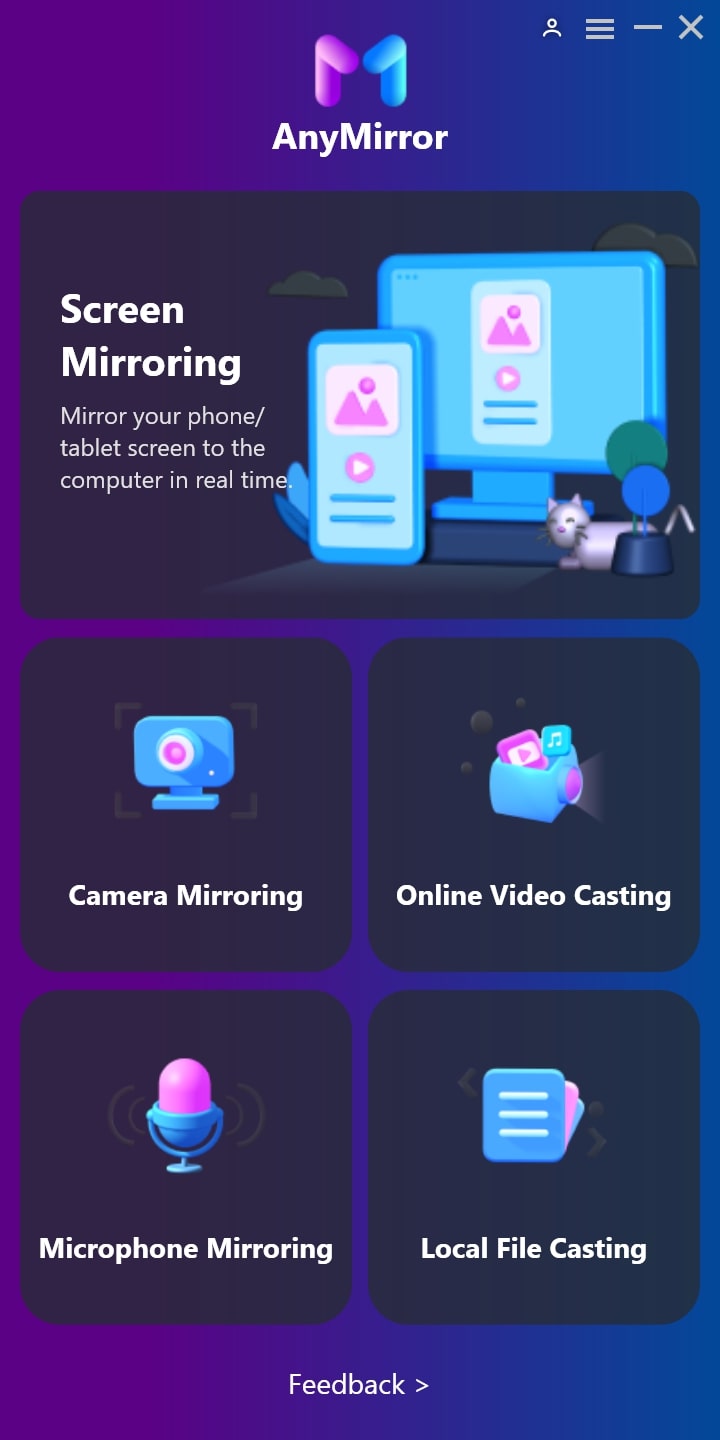
Select Function on AnyMirror
Step 2: Launch AnyMirror on the PC and connect your iPhone to the Mac via USB connection (Wi-Fi can also be used to mirror your iPhone to PC) > On your computer, select Screen Mirroring and press OK.
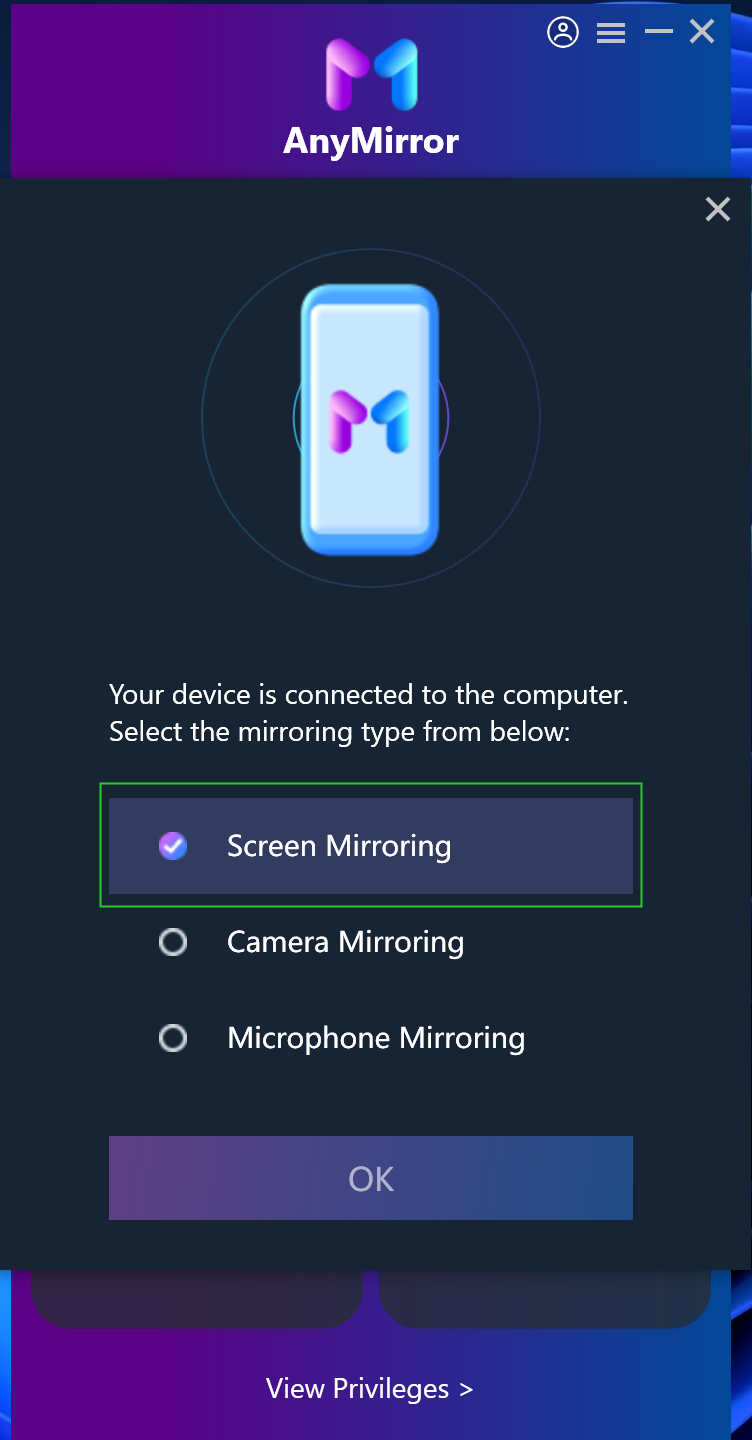
Choose Screen Mirroring On Computer
Step 3: On your device, go to Settings > Screen Mirroring > Choose USB > Click the Start button >Click the Start Broadcast button to begin the broadcast.
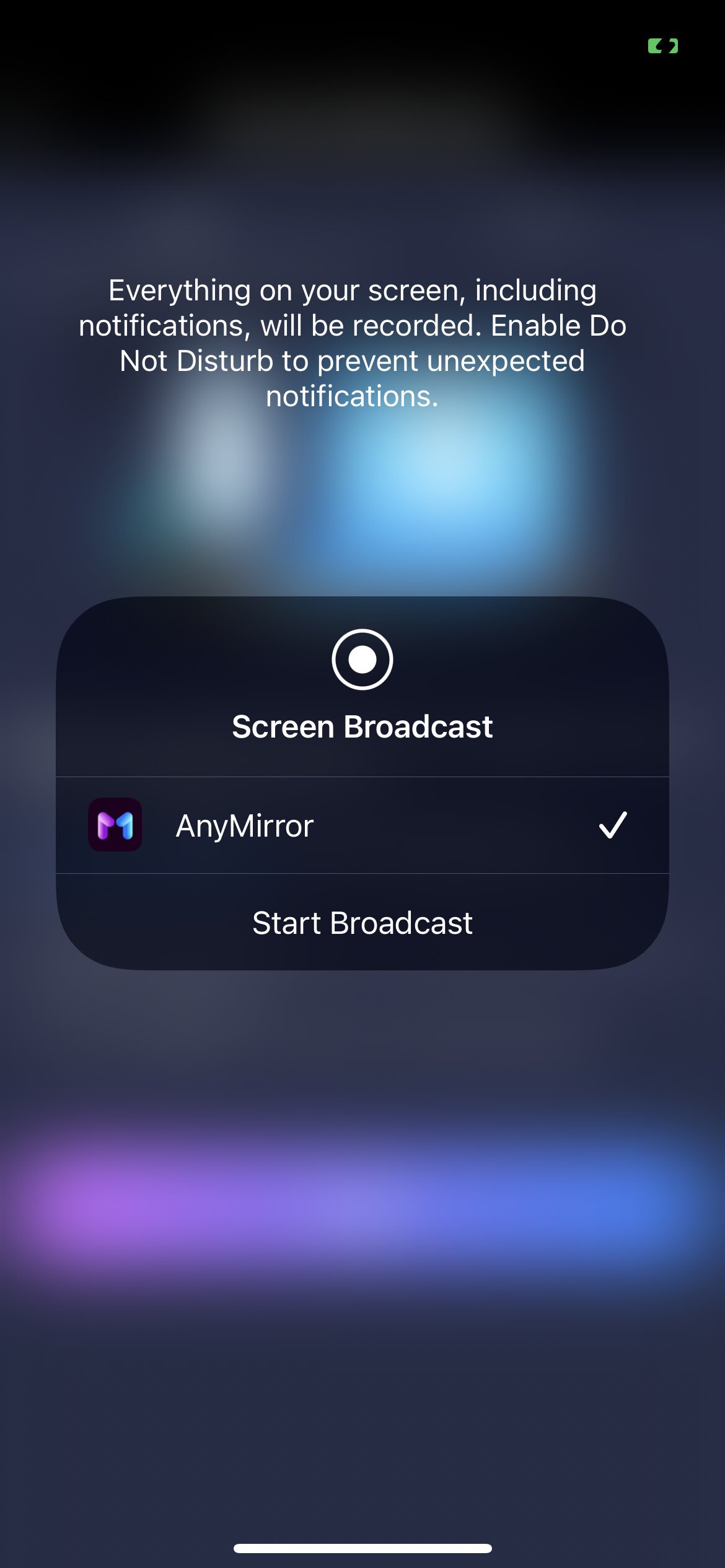
Click Start Broadcast on the Device
Step 4: You can now see your iPhone’s screen on your PC, and you may navigate to any screen you choose to mirror to the computer.
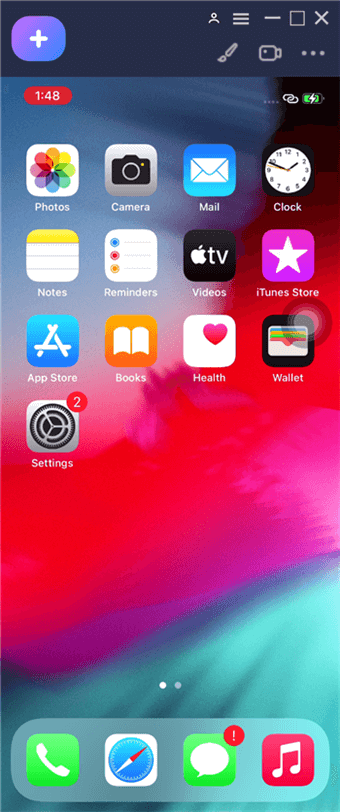
Mirror iPhone Screen to Computer Successfully
2. Reflector
This wireless mirroring tool is loaded with capabilities that allow you to remotely control a mirrored device, make live feeds, and select +a frame for the shared screen. You can also connect multiple devices to Reflector at the same time, making it an excellent choice if you want to stream films or share presentations from multiple iPhones to your PC.
To share an iPhone’s screen with a PC using Reflector, just launch the program on your computer, activate the Screen Mirroring option in the Control Center, then choose your PC from the list of AirPlay devices. You can watch your iPhone’s screen in full-screen mode, record the mirrored device and voice-overs, and stream media from iPhone to PC once the two devices are linked.
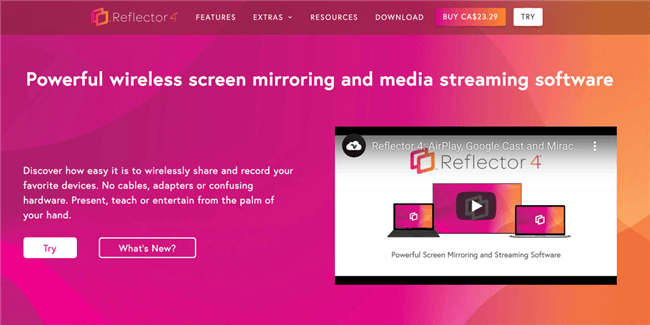
Wireless Screen Mirroring Software – Reflector
Main Features:
- Reflector allows you to connect an unlimited number of devices to your PC.
- You may effortlessly record the screen and voiceover audio while using the application to create a lesson.
Pros:
- While mirroring, users can add narration.
- Can stream mobile devices at the same time.
Cons:
- When compared to similar tools, it is more costly.
3. LetsView
LetsView, a free iPhone and iPad screen mirroring tool, has over a million delighted users who successfully mirror their screen on their Windows or macOS computer. With this tool, you may record your screen or allow real-time sharing with others while explaining anything on the whiteboard.
It also features file protection and a special browser that allows you to access famous websites with a single click and highlight key areas with a brush while sharing your screen with others. LetsView is well rated by consumers, so we strongly recommend trying it out, and you can get it for free.

Download LetsView on Computer
Main Features:
- It is the finest software for mirroring and annotating the screen of your iPhone or Android phone.
- Most significantly, you may use this software to record the screen and capture screenshots.
Pros:
- Free and wireless
- Clear interface
Cons:
- Very few functions
4. TeamViewer
TeamViewer is another popular and free mirroring tool for the iPhone that we have covered. This is an all-in-one screen mirroring remote control. You may use your iPhone to remotely watch your PC’s screen and guide your pals on their PC at any time and from any location. This tool also ensures that your gadgets are totally safe and secure.
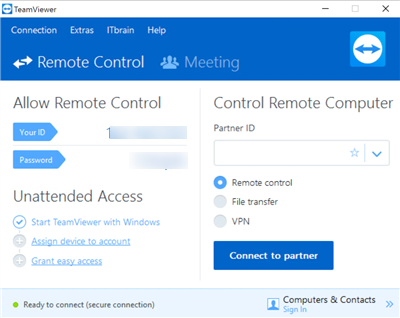
Download and Install TeamViewer
Main Features:
- Very useful for online meetings and lectures.
- The remote control is possible.
- Live chat is supported.
Pros:
- Quick and simple to use.
- It is suitable for both Mac and Windows platforms.
- It may mirror two or more devices at the same time.
Cons:
- Drains the battery very fast.
5. Chrome Remote Desktop
Chrome Remote Desktop is another excellent free Miracast software for iPhone on which you may trust. It allows access to files and other programs on your iPhone via your PC and vice versa. Although it is a web-based tool on your computer, you must first download and install the Chrome Remote Desktop app on your iPhone. Furthermore, using current devices and a robust internet connection gives a very nice mirroring experience.
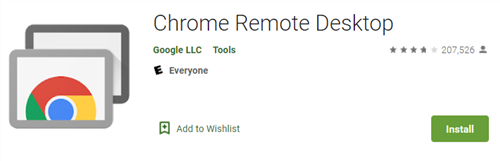
Install Chrome Remote Desktop on Computer
Main Features:
- Cross-platform
- Associated with a Google account
- Very simple to use
- Secure and safe
Pros:
- Quick, convenient, and simple to use
- File mirroring capability
Cons:
- Scanning using a QR code is not supported by iOS.
Conclusion
Screen mirroring is a fantastic app that allows you to cast your screen to another device and enjoy all of the capabilities of a phone on a laptop or pc. We know that the majority of iPhone users have been seeking dependable screen mirroring software. We hope your questions were answered. Choose AnyMirror, a powerful mirroring app for iPhone to pc, and enjoy your favorite applications on the large screen!
Product-related questions? Contact Our Support Team to Get Quick Solution >
Get the latest news, how-to and everything from AnyMirror!
AnyMirror How-To Articles
The knowledge base of screen mirroring, video/audio casting, and so on.
