Best 10 Webcam Recording Software for Windows & Mac
Last Updated on Dec. 30, 2021 |Set Mobile As Webcam
Webcam recording software lets you produce high-quality videos for your web channels or social media platforms without having to buy an expensive camera.
If you are a content creator for social media, an online tutor, or just want to make high-quality videos, you know that camera is one of the most important parts of your job. The best cameras on the market are rather expensive, and you also need a few extra gadgets such as lights or tripods that can seriously compromise your budget. However, there is a more economical solution at hand – using a webcam with professional recording software!
With some of the well-designed webcam recording software tools, you can produce incredible material for your channel or surprise family and friends with crisp and dynamic videos. It doesn’t matter if you have skills in filming or editing, with the right software to assist you, your content will be stunning.
If you continue to read this guide you can find out everything about the best webcam software for Windows and Mac, and details about the performance.
Top 10 Webcam Recording Softwares for Windows and Mac
1. AnyMirror
AnyMirror is a well-known multifunctional tool with powerful features that will serve you well in many situations. Whether you want to mirror your screen in real-time or record live HD videos, AnyMirror will be on the top of the assignment. It’s compatible with Mac and Windows operating systems, and can instantly turn your iPhone/Android phone into an excellent up to 4K resolution camera. So, you no longer have to prepare other equipment.
Pros:
- Features include flexible layout, auto-rotation, and the option for separate recording windows.
- Supports HD recording in 4K resolution.
- Real-time broadcasting of video and audio to online platforms.
- Free trial.
Cons:
- The Pro version is needed in order to activate advanced features.
Following the steps below to turn your phone into a webcam camera and record the screen that you want:
Step 1. Get the latest version of AnyMirror on your computer and phone.
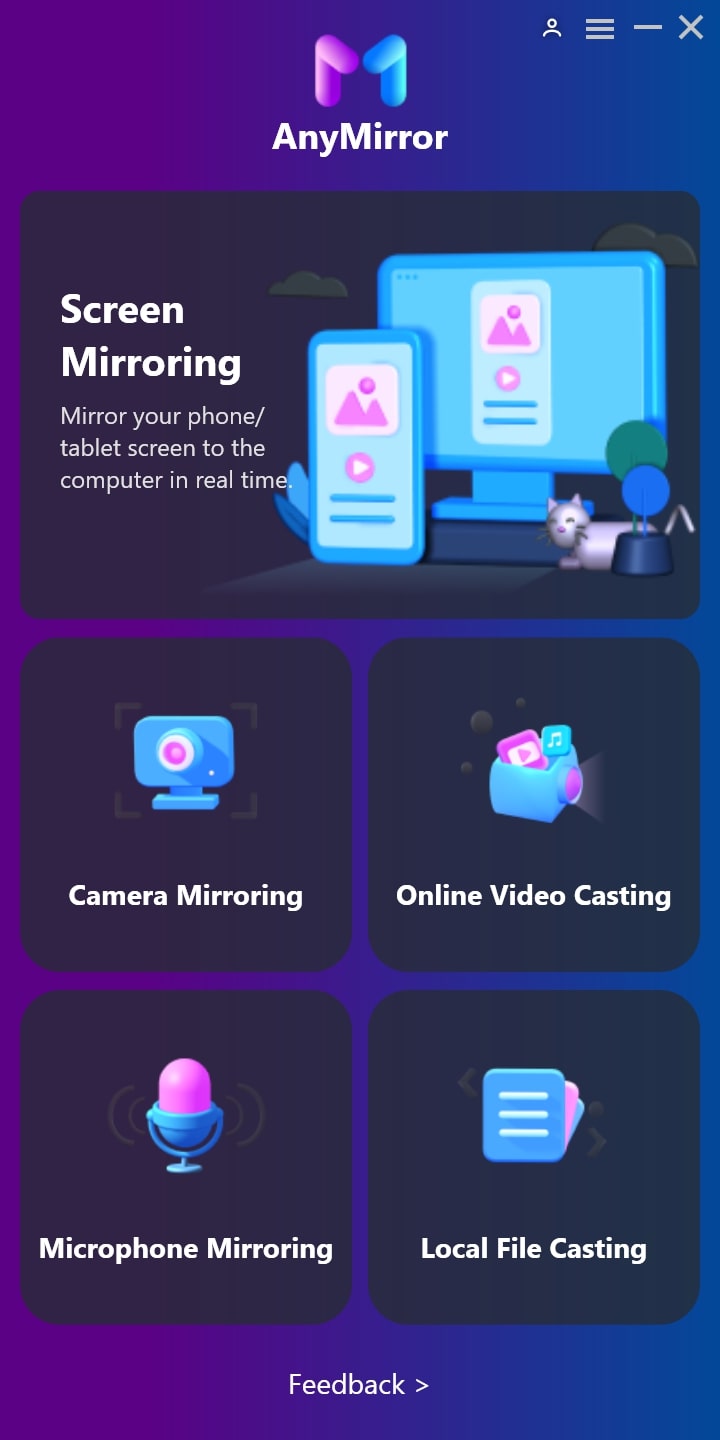
Select Function
Step 2. Open AnyMirror on your computer > Connect your phone to computer, here we take the Android phone as an example > Choose Camera Mirroring mode.
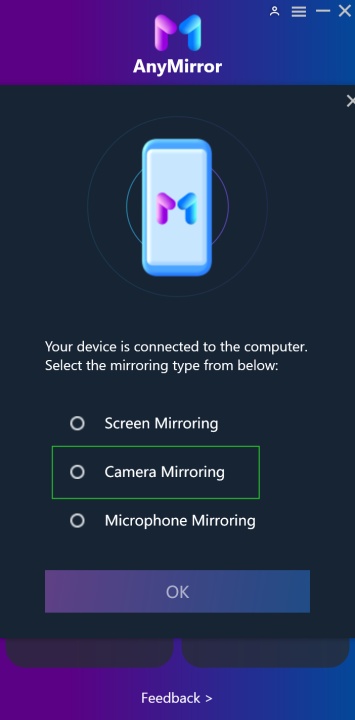
Choose Camera Mirroring Mode
Step 3. When your Android device is detected successfully by AnyMirror, your camera will be mirrored to the computer. Now, you can record the screen and take a screenshot via the tools at the top-right corner.

Mirror Camera to Computer
2. Wondershare Demo Creator
This software allows you to film a great tutorial and make it more attention-grabbing with smart editing options. In addition to capturing live action with your webcam, with Wondershare Demo Creator, you can easily add a voiceover and impress the viewers with full multimedia capacity. All functions are easily reachable from the menu and the recording experience is very pleasant. Wandershare Demo Creator is available for Windows and Mac devices.
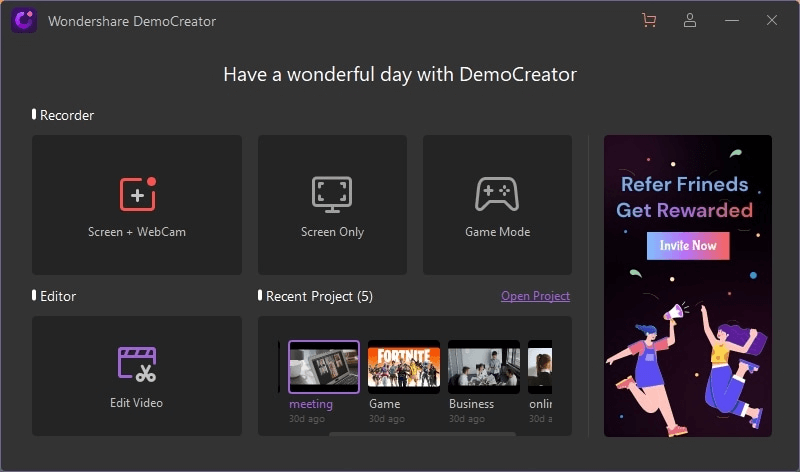
Wondershare DemoCreator
Pros:
- Clips can be directly exported to YouTube.
- Green Screen technology for easier editing.
- Noise removal and video speed control features.
Cons:
- You can export only up to 3 videos with the free version.
- Videos made with a free version have a watermark.
3. Windows camera
This simple camera app comes as one of the components of Windows 10, and it can be used on a PC or tablet. The video you record will automatically be saved on your device, so you can find it later and share it with others on the internet. Despite its simplicity, this program has several advanced features including video stabilization and HDR mode for clearer shooting.
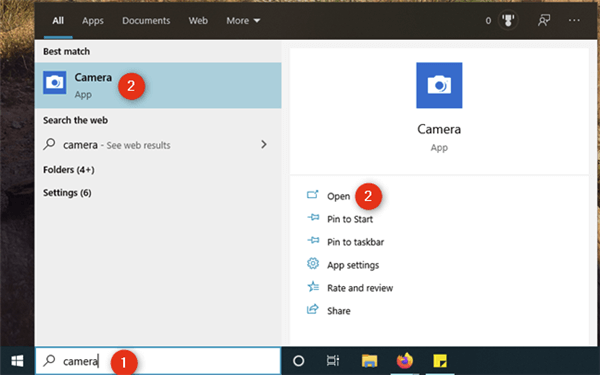
Webcam Recording Software – Windows camera
Pros:
- Excellent image quality.
- Free and pre-installed on Windows machines.
- One-touch controls made recording easy.
Cons:
- No built-in video editor.
4. Free2X Webcam Recorder
For anyone who loves to add a personal touch to content, this software tool provides many useful options. You can edit your videos, add custom watermarks, and express your creativity in many ways with unbelievable ease. As its name indicates it’s completely free for use on Windows 10, 8, and 7.
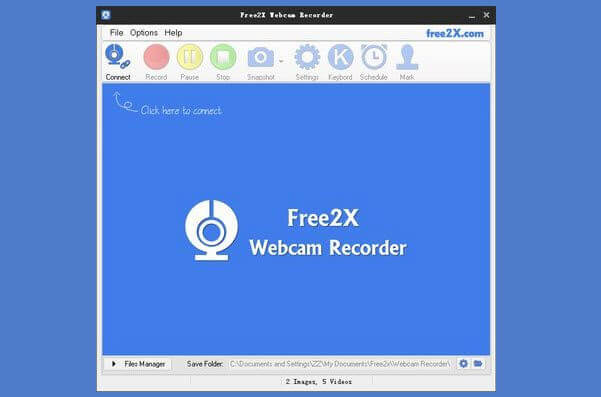
The Homepage of Free2X Webcam Recorder
Pros:
- Clear and well-organized navigation.
- Adding a personal logo or watermark is easy.
- Screenshots are saved automatically.
Cons:
- This app has no screen recording option.
- Only AVI and WMV formats are supported.
5. BandiCam
BandiCam is intended exclusively for Windows computers, so Mac users, unfortunately, can’t rely on it to make great videos. With BandiCam you can make videos in 4K video resolution and capture your surroundings in stunning detail. You can also use a drawing tool to highlight something important. The software allows you to continue recording for up to 24 hours and directly uploads videos to YouTube.
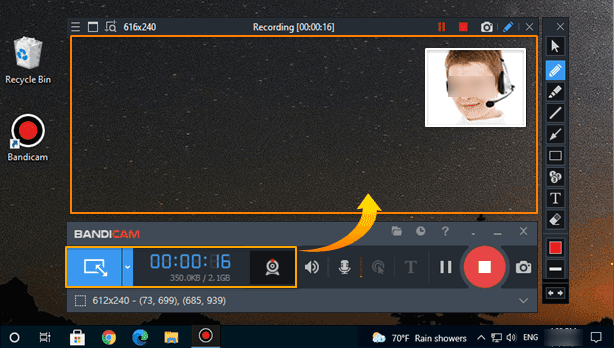
Webcam Recording Software – BandiCam
Pros:
- Inserting screenshots or text captions into videos.
- Supports simultaneous webcam and screen recording.
Cons:
- The interface may be too complex for beginners.
- Videos created with the free version of BandiCam can last only up to 10 minutes.
6. Logitech Capture
With this professional recording tool, you can have a great experience on a Mac or Windows device. Its simple interface allows you to find all essential functions quickly and to record your videos effortlessly. You can use two webcams simultaneously and make picture-in-picture presentations.
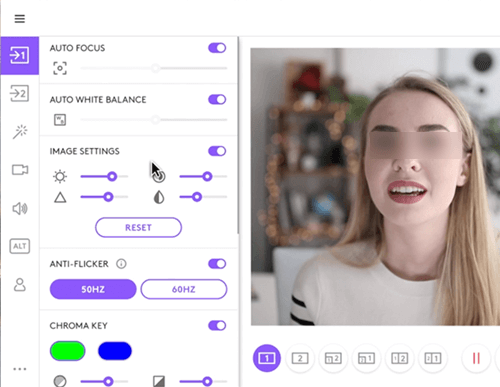
Webcam Recording Software – Logitech Capture
Pros:
- Supports vertical 9:16 aspect ratio ideal for mobile viewing.
- Completely free of charge.
- Precise control of the frame rate, filters, transitions.
Cons:
- Works only with a Logitech webcam.
- MP4 file format is the only possibility for exporting videos.
7. QuickTime
QuickTime is developed for Mac devices, but you can download it on your Windows 10 PC. Because QuickTime is pre-installed with each Mac operating system, you can choose whether to use an internal webcam and microphone or set up external hardware. You will be able to capture and trim video and audio from any connected Apple device, like iPad or iPhone, and the resulting video won’t have a watermark imprinted on it.
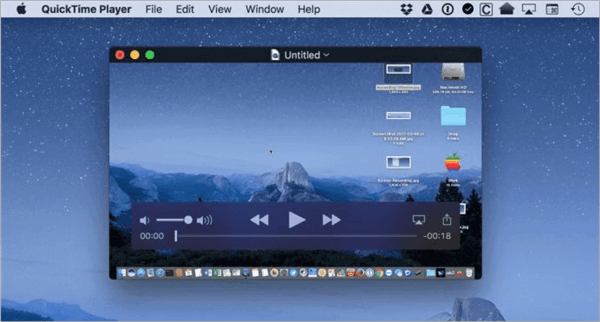
Webcam Recording Software – QuickTime
Pros:
- Pre-installed on all Mac computers of the latest generation.
- Free to use.
Cons:
- Trimming is the only editing tool available.
- No possibility of adding personal logo, text, or graphic overlays.
8. ManyCam
Perhaps the most impressive feature of this recording tool is the ability to stream 4K videos using up to 24 camera sources, opening some possibilities for collaborative video sharing. ManyCam comes equipped with many creative features, such as a virtual whiteboard with stamps, different kinds of fonts, and styles… ManyCam is compatible with Mac and Windows, contributing to its popularity.
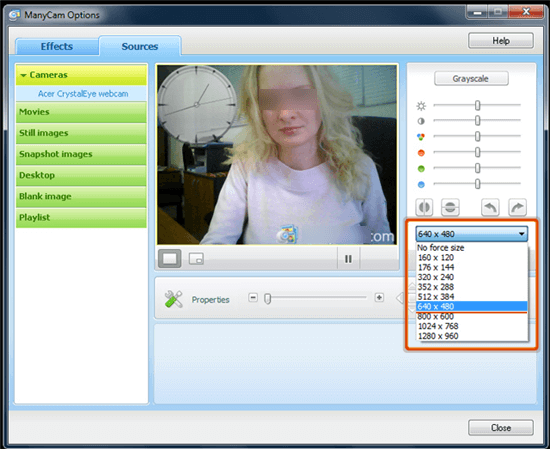
Webcam Recording Software – ManyCam
Pros:
- Allows multiple picture-in-picture windows.
- Backgrounds can be changed.
- Record or stream from up to 24 sources.
Cons:
- The Pro version is too expensive.
- Lots of features require a manual setup.
9. Debut Video Capture Software
If you are searching for a software package that will let you quickly edit your videos and share them on YouTube and Vimeo, this is the right app for you. You can export videos in several file formats, including AVI, WMV, MPG4, and others. This webcam recorder is compatible with both Mac and Windows, even with older versions. Change the background, and play with colors and effects to create amazing videos that will grab the viewer’s attention.
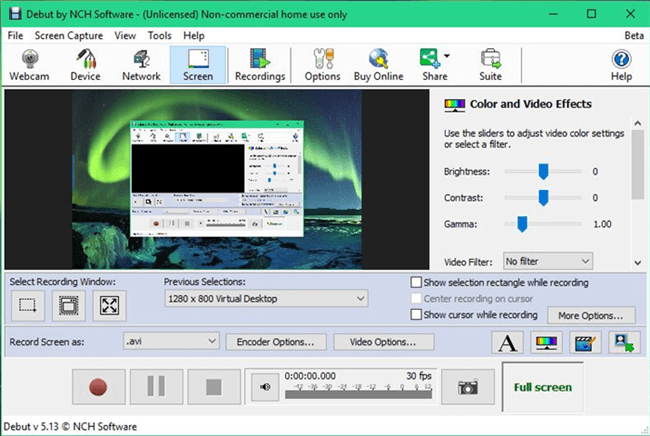
Screen Recorder – Debut Video Capture
Pros:
- Record audio and video together or separately.
- Various file formats are supported.
- Large database of interesting effects, frames, and stickers.
Cons:
- Software is not user friendly.
- External editing tools are necessary.
10. ApowerRec
ApowerRec is loaded with amazing features that will make video-making easy for anyone. The interface is friendly and adapted for beginners, saving the time needed to get going. You can decide whether to record full screen or a selected screen region, while you can include stickers or a personal logo on top of the picture. Videos can be saved in various file formats. To complement your webcam footage, you can add sounds from your sound card, or just use a mic to record something. This software is suitable for use on a Mac or Windows PC.
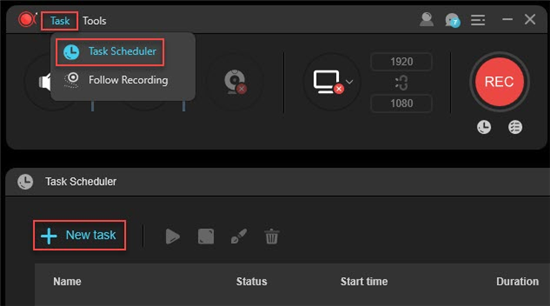
Webcam Recording Software – ApowerRec
Pros:
- Image and video editing tools included.
- Audio effects from the sound card can be added.
- Simple and practical interface.
Cons:
- The free version is very limited.
Conclusion
You can easily create high-resolution videos using one of the webcam recording software packages we listed in this text. We describe some of the best software on the market, and you can choose which of them deserve to be downloaded to your Windows or Mac device. With the right webcam recording tool, you can start making magic immediately.
Product-related questions? Contact Our Support Team to Get Quick Solution >
Get the latest news, how-to and everything from AnyMirror!
AnyMirror How-To Articles
The knowledge base of screen mirroring, video/audio casting, and so on.
