Top 10 Screen Recorders that Leave no Watermark
Last Updated on Jul. 07, 2023 |Screen Mirroring
It’s very practical to record the content of your computer or mobile screen and quickly create a how-to video or show something to a friend. This is not very complicated task , but most record apps will leave a watermark when you record. Don’t worry, in this article,we provide an overview of the top 10 screen recorders no watermark apps you can easily use to capture your screen.
Recording anything in our environment only requires us to point our phones in the right direction and turn on the built-in cameras. However, when the goal is to record something that happens on the screen of the device, it makes far more sense to use a specialized software package.
There are many competing screen recording products and it’s not easy to choose the best one. By presenting key strengths and weaknesses of 10 different software packages, we hope to make the decision easier and provide a fair comparison. Importantly, the recommended recording apps give you videos with no watermark, which can be used even for business purposes.
The Best 10 Screen Recording Apps with no Watermark
1. AnyMirror
AnyMirror by iMobie is a professional-grade multifunctional app that works on Windows or Mac. It has the capacity to record and capture screen contents without watermarks. What’s more, you can mirror your iPhone and Android to a computer for meetings, Game Live Streaming, School Teaching, or Work Demonstration.
Pros:
- High-resolution videos can be saved locally to be edited later or uploaded to an online location.
- This app is very easy to use and supports mirroring from multiple sources.
- It allows sharing your screen, camera or microphone feed either wirelessly or via USB cable.
- The screen on the computer will automatically rotate with the device screen between portrait and landscape. And you can freely magnify the screen or zoom out.
Cons:
- AnyMirror is primarily a screen mirroring app, not a special screen recorder.
Just free download AnyMirror to mirror your phone and record the screen without a watermark:
Step 1. Install AnyMirror on your iPhone/Android and your computer (PC/Mac).
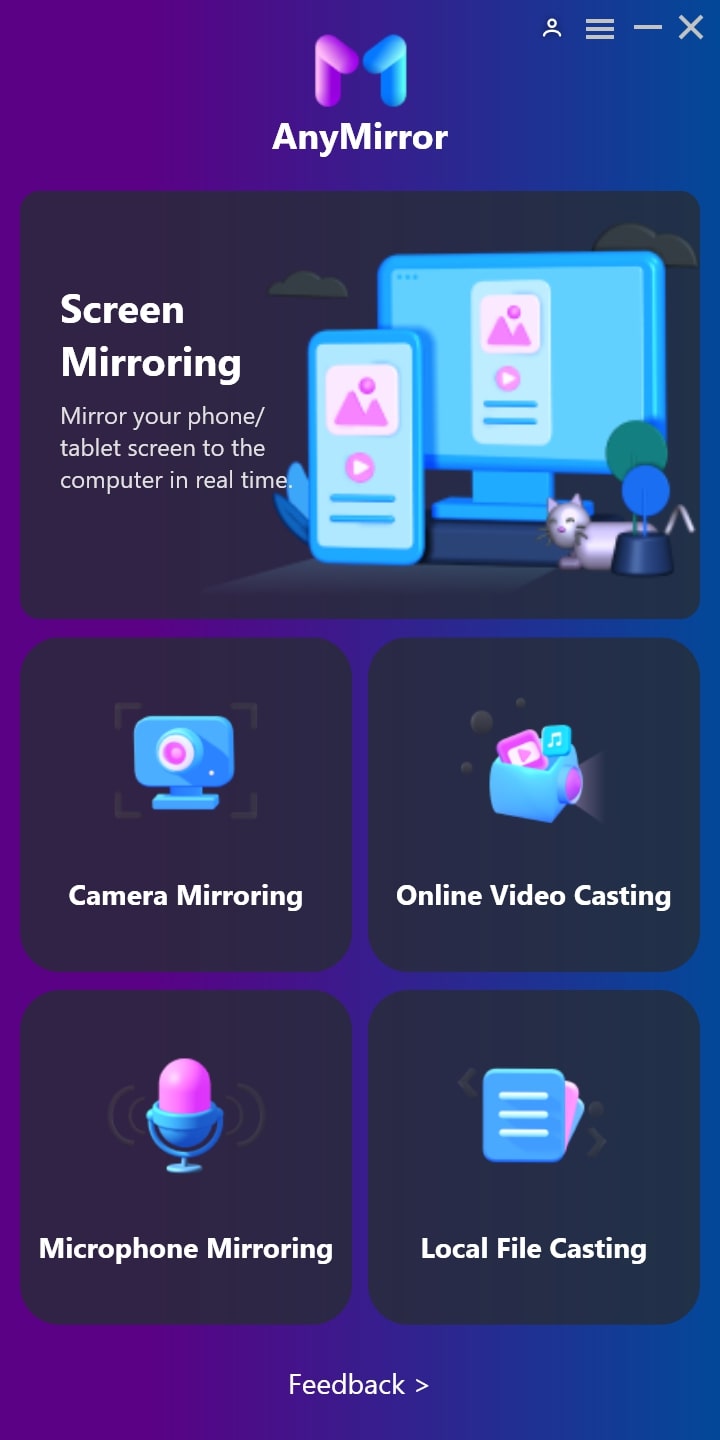
Launch AnyMirror on Computer
Step 2. Connect your device to computer with a USB cable or with Wi-Fi. When your device is connected successfully you can see the interface below and choose Screen Mirroring.
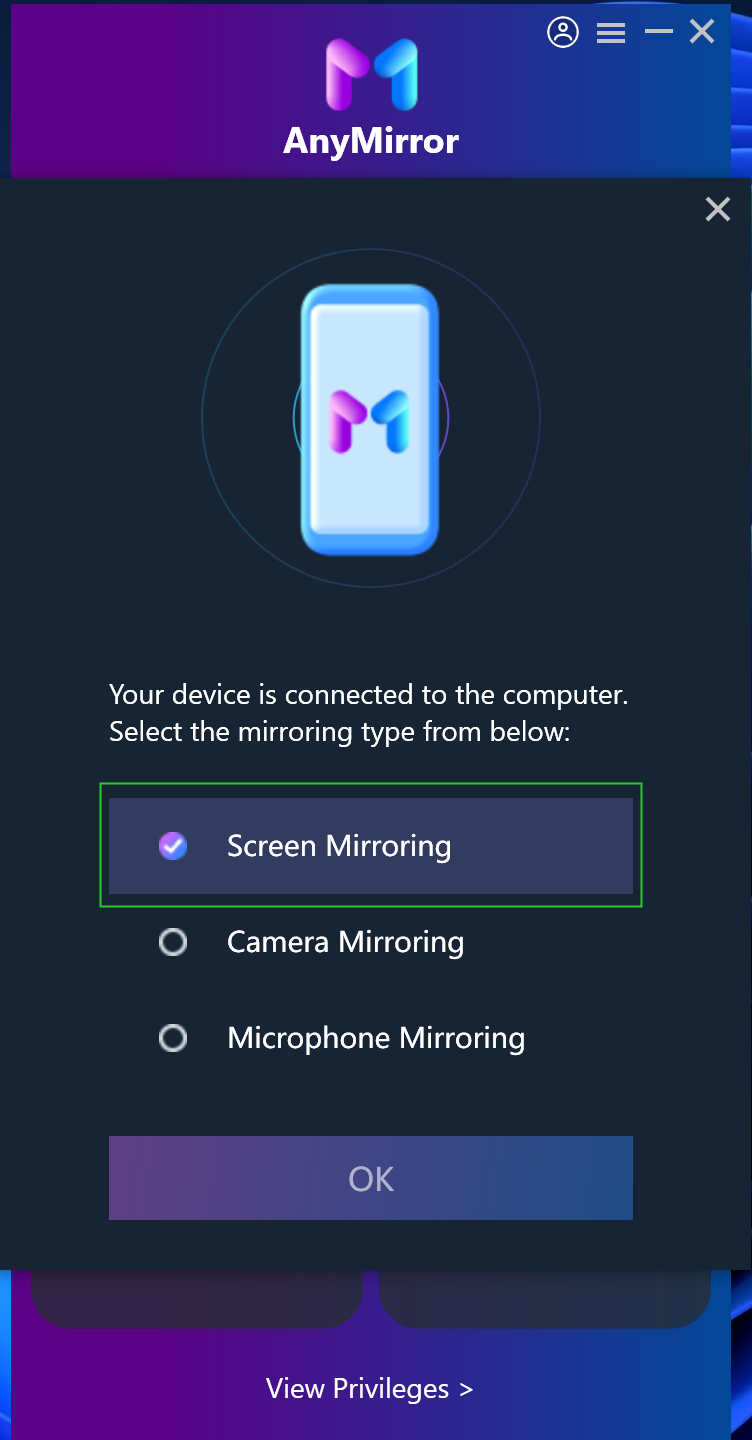
Choose Screen Mirroring On Computer
Step 3. After you enter Screen Mirroring mode, tap on Start Broadcasting.
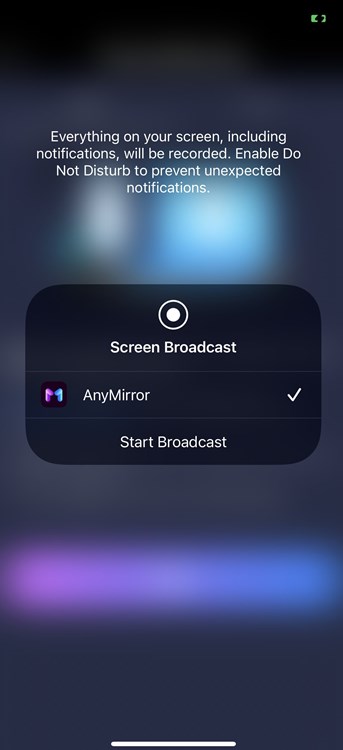
Click on Start Broadcast
Step 4. Then your iPhone screen mirror to PC successfully. You can now start to record screens and take screenshots by using the tools at the top-right corner.
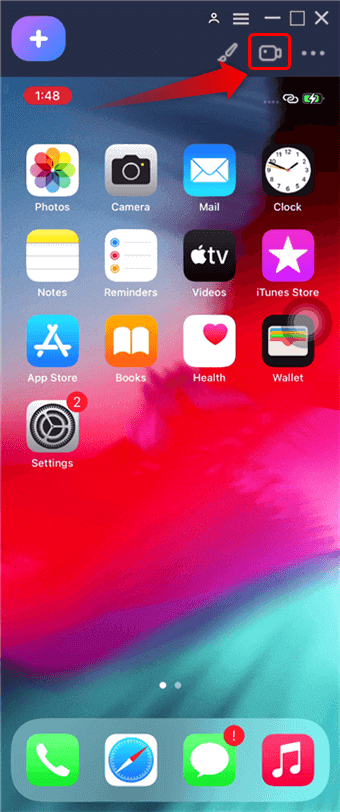
Record Screen without a Watermark
2. QuickTime
This is one of the most popular apps for playing and recording videos. Its interface is really simple and all the key functions are easily available from the main menu. Turning the content of the screen into a great-looking video can be done with just a few clicks.
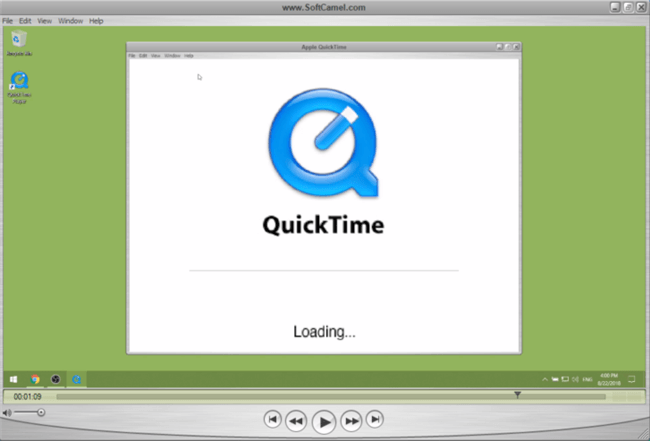
iPhone Screen Recorder – QuickTime
Pros:
- Effective and reliable screen recording software.
- High-end editing tools are available with the app.
- Video can be directly shared on different online platforms.
Cons:
- This software is only available on Apple devices and doesn’t work on standard PCs.
3. TinyTake
As one of the best free apps for screen recording, TinyTake is a very useful tool that anyone can utilize. It can work as your standard screen recording option regardless of which type of OS your device operates on and how complex videos you want to make.
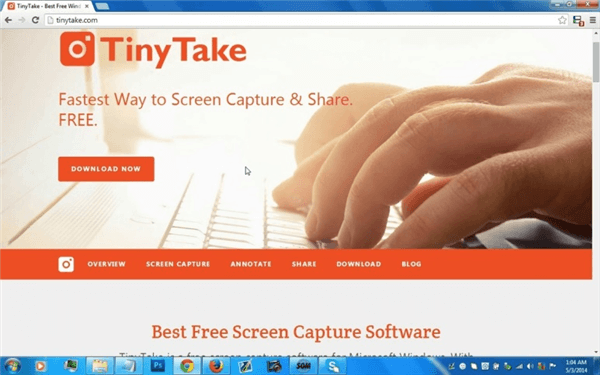
Free Screen Recorder- TinyTake
Pros:
- Precise selection of the region of the screen that you want to record.
- Add audio or text comments on top of the video at will.
- Semi-finished or finished videos can be saved in the cloud, and edited later or shared on social media.
- TinyTake works on Windows or Mac.
Cons:
- The length of the recording is limited to 120 minutes.
4. OBS Studio
When it comes to no watermark screen recorders, few products can compare with OBS Studio. This is a universal tool that can do much more than simply record the screen, and represents a fully-fledged video-making suit with plenty of advanced options.
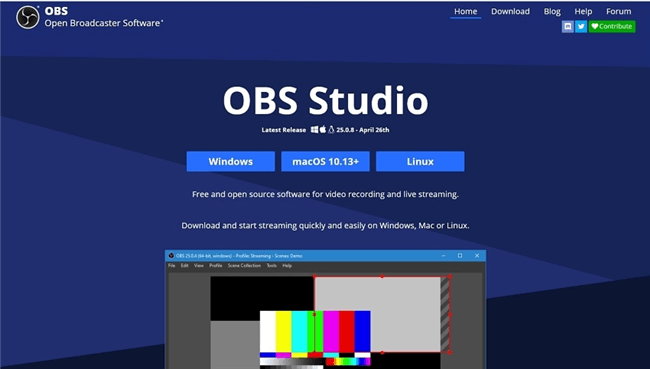
Use OBS Studio to Record your Screen
Pros:
- Compatible with Windows, macOS, and Linux.
- This is an open-source program that gives users total control over video output.
- A broad range of editing tools and transitions is included.
Cons
- This software may be too complex if you just need a quick screen recording to be made.
5. Debut Video Capture
A simple and convenient app that even novice users can easily put to work, Debut Video Capture can combine the content of the screen with the webcam feed to create a practical video with no watermark.
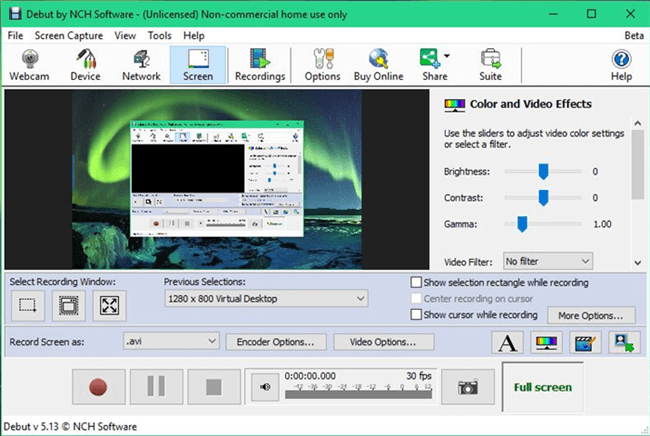
Screen Recorder – Debut Video Capture
Pros:
- Clean interface with well-organized navigation.
- Recording can be started and stopped at predefined intervals.
- Available for macOS or Windows.
Cons:
- There are some editing tools available, but they are not at a professional level.
6. ActivePresenter
Equipped with many great features and supporting video resolutions up to 1080p, this screen capture app can make professional-looking videos. You can use it to capture whatever you are doing on your computer and turn it into a ready-made clip you can share online.
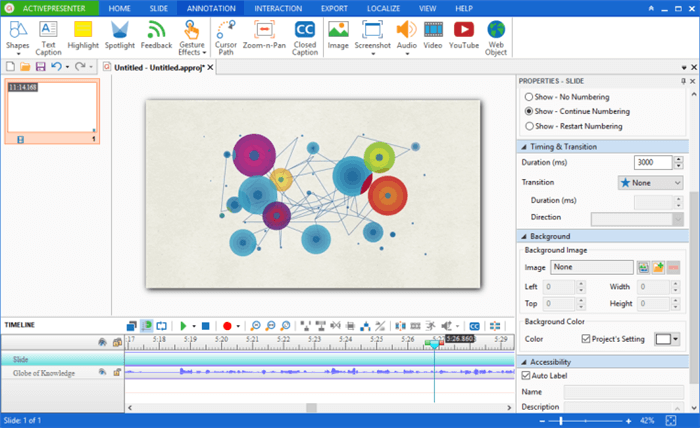
ActivePresenter to Record Screen
Pros:
- Accepts feed from the screen, microphone, webcam, or another device.
- Built-in tools for editing audio and video.
- Works on mobile devices using Android OS, as well as Mac and Windows computers.
Cons:
- A steep learning curve makes it hard to use for inexperienced video makers.
7. Share X
Those looking for a simple but effective screen recorder should take immediate notice of Share X. This free software allows you to record your screen and make high-quality videos with very little effort or technical knowledge.
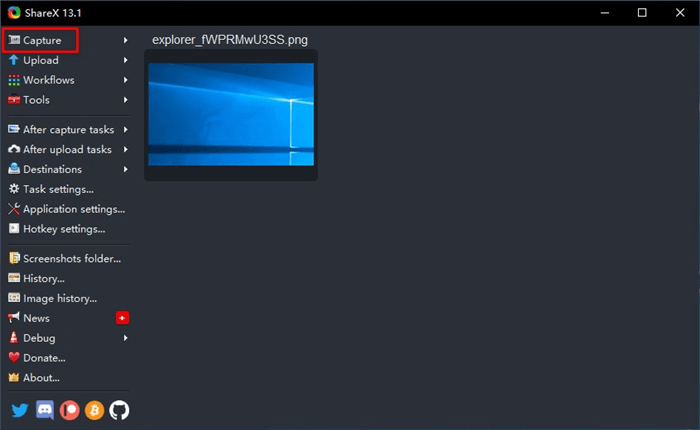
Screen Recorder without Watermark – Share X
Pros:
- No limitations in terms of video duration or file size.
- Finished videos can be saved in high resolution.
- Share X lets you upload videos directly to YouTube or any other online location.
- Perfect for quick creation of instructional videos and talking-head clips.
Cons:
- It only works on Windows, so its usefulness is less than universal.
- The user interface doesn’t look great.
8. Screencast-O-Matic
In addition to a memorable name, this screen recorder for PC without watermark has several other unique advantages that you shouldn’t ignore. Once you try this practical and user-friendly free software, it won’t take you long to understand why Screencast-O-Matic is currently among the most commonly used products of its kind.
Pros:
- Users can record their whole screens or just the selected area.
- Inserting additional elements including webcam video or voiceover is very simple.
- Finished videos can be easily exported to YouTube and other online platforms.
Cons:
- The paid version is necessary in order to use advanced features and to avoid having a watermark superimposed over the video.
9. EaseUS RecExperts
It’s fair to say that EaseUS is among the most advanced screen recording tools that can be downloaded free of charge. If you learn how to use it to capture your computer screen, you won’t need any other tools to make fantastic videos.
Pros:
- MacOS and Windows versions are available and equally effective with screen-capturing tasks.
- EaseUS lets users mix screenshots and webcam streams into their videos.
- Multiple file formats and supported built-in scheduling and editing tools streamline the process of video-making further.
Cons:
- Some technical skills are needed to fully utilize the potential of this software suite.
10. Icecream Screen Recorder
With Icecream Screen Recorder, capturing the content of your screen is simple and intuitive. This app has a very broad range of applications and provides great value for users with various needs.
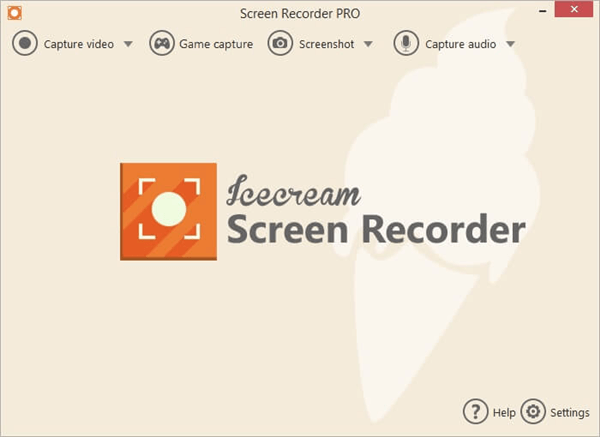
Icecream Screen Recorder no Watermark
Pros:
- This software package is available for Android, Windows, and macOS.
- It’s possible to record anything that happens on your screen with this tool, including Skype calls and gaming sessions.
- Videos can include high-quality audio and can be easily uploaded to the cloud.
Cons:
- The free version only allows for the creation of 5-minute clips, so the paid version is needed for serious work.
New Release: Gemoo Recorder Lite
After reading the above introduction, have you decided which screen recorder to choose? If not, here is great news. iMobie has released a light and handy screen recorder called Gemoo Recorder Lite. It is a screen recorder available for both Windows and Mac users. What makes this tool a great option for computer screen recording is it provides users with four flexible recording modes and is 100% free with no time limits and no watermark.
Here are the key features of Gemoo Recorder Lite:
- 100% free to record unlimited videos in 1080p HD/4K.
- A powerful screen recorder that supports recording your screen, webcam, microphone, and audio.
- Whether you want to record a full screen or part of the screen, Gemoo Recorder Lite can help.
- It provides you with different webcam filters and virtual backgrounds. You can blur, remove, or change the background in your screen recording.
- Supports adding comments and annotations during screen recording.
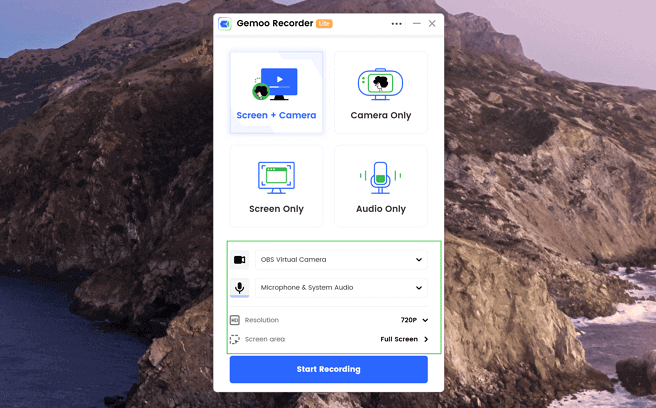
Gemoo Recorder Lite
As you can see, Gemoo Recorder Lite is powerful enough to satisfy users’ recording demands and it also provides additional features to enhance your screen recording. In all, if you want to try a free screen recorder, then Gemoo Recorder Lite must be your best choice. Click the given link to check more information about it.
Conclusion
If you are looking for a screen recorder without watermark, you have a lot of different possibilities. Great screen recording apps are available for Windows or iOS, so regardless of the type of device you own, it shouldn’t be a problem to find one that satisfies all your needs. Picking one of the free apps recommended in this article could be the quickest way to gain the ability to complete this task.
Product-related questions? Contact Our Support Team to Get Quick Solution >
Get the latest news, how-to and everything from AnyMirror!
AnyMirror How-To Articles
The knowledge base of screen mirroring, video/audio casting, and so on.
