- Basi
 c Information
c Information
 Download &
Install
Download &
Install Connection between Phone & Computer
Connection between Phone & Computer
 Screen Mirroring
Screen Mirroring Camera Mirroring
Camera Mirroring Online Video Casting
Online Video Casting Microphone
Mirroring
Microphone
Mirroring Local File Casting
Local File Casting Screen Drawing
Screen Drawing Screen Recording
Screen Recording Take Screenshots
Take Screenshots Stream to Conference & Live Streaming
Stream to Conference & Live Streaming
 Microphone Settings
Microphone Settings Sound
Settings
Sound
Settings Sticky
on Top
Sticky
on Top Full Screen
Full Screen Settings
Settings FAQs
FAQs Need Further Help?
Need Further Help?
Basic Information of AnyMirror
Know everything you need to help you use AnyMirror easier.
Tech Specs
| Windows | Win 11(64 bit), Win 10(64 bit), Win 8(64 bit), Win 7(64 bit) |
| Mac | macOS 10.13 (High Sierra) and above |
| iOS | iOS version 11 and above |
| Android | Android version 5 and above |
| Hard Disk Space | 500 MB hard drive space |
| RAM | 512MB system memory |
| CPU | Pentium IV 2.4 GHz or above |
| Sound Card | Windows-compatible sound card |
| Graphics Card | Accelerated 3D graphics – 64MB RAM |
| Others (For iOS) | iTunes 9.0 or above; iTunes Mobile Device driver |
| Others (For Android) | USB and ADB Driver |
Supported Device Models
| iOS | All iPhone, iPad or iPod touch with iOS 11 and above |
| Android | All Android brands with Android version 5 and above |
Functions
| Name | Benefits |
| Screen Mirroring | Mirror Phone Screen to Computer |
| Camera Mirroring | Mirror Phone Camera to Computer |
| Online Video Casting | Cast Phone Online Video to Computer |
| Microphone Mirroring | Mirror Phone Microphone to Computer |
| Local File Casting | Cast Phone Local File to Computer |
Differences among Basic & Standard & Pro Version
iMobie takes your satisfaction in priority. We sincerely hope you would have a happy experience with AnyMirror. Thus, we highly recommend you to read the detailed info before choosing AnyMirror.
| Benefits | Basic | Standard | Pro |
| Mirror Android & iOS Screen | |||
| Mirror Android & iOS Camera/Microphone | |||
| Mirror Android & iOS Online/Local Files | |||
| Auto Rotate with Device Screen | |||
| Zoom in/out/Canvas/Window | |||
| Tools for Drawing, Recording, Screenshot, Layout | |||
| Share Screen to Conferencing/Live Streaming Platforms | |||
| Full Screen And Separate Windows Available | |||
| Numbers of Devices to Be Mirrored Simultaneously | 1 | 2 | Unlimited |
| Stream Resolution Settings | Standard | Standard | Standard/HD |
| Background Settings | Black (Default) | Choose Colors | Choose/Customize Colors |
| Watermark Settings | Cannot Remove Watermark | Remove Watermark | Remove/Customize Watermark |
| Time to Use AnyMirror Per Day | 20 Minutes | 40 Minutes | Unlimited |
If AnyMirror meets your needs, you are welcome to visit See Pricing page to choose the most suitable plan.
Create an iMobie ID
To enjoy registered rights to AnyMirror, you need to create an iMobie ID. Click the Avatar icon in the upper right corner of the screen and click Create an Account.
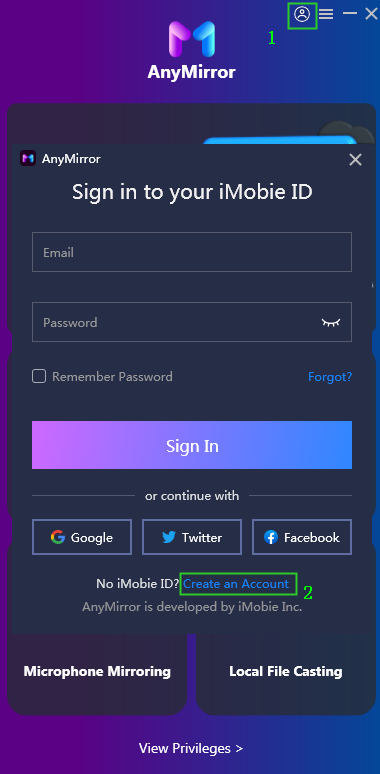
Create an Account
Please enter email address, set and confirm the password. Then click Create an Account to create an iMobie ID immediately.
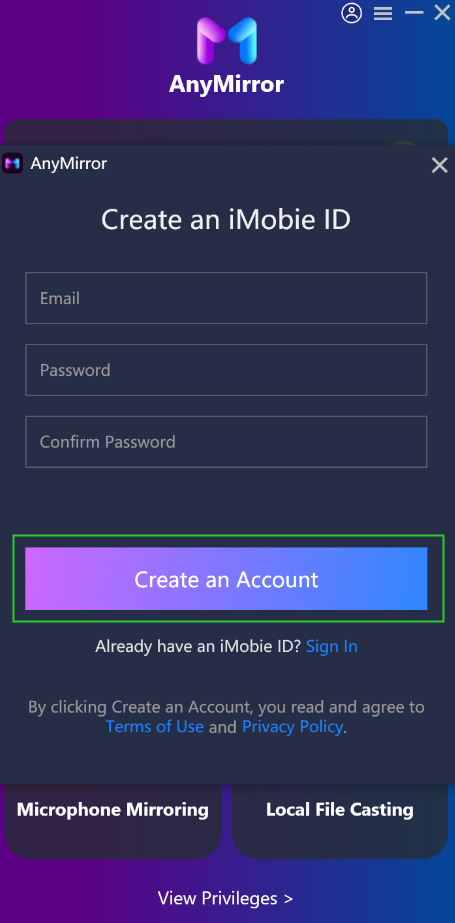
Create an iMobie ID
After clicking Create an Account, your iMobie ID will be signed in automatically. By clicking the Avatar icon, you can see your account info, some tips about how to use AnyMirror, faqs, and so on.
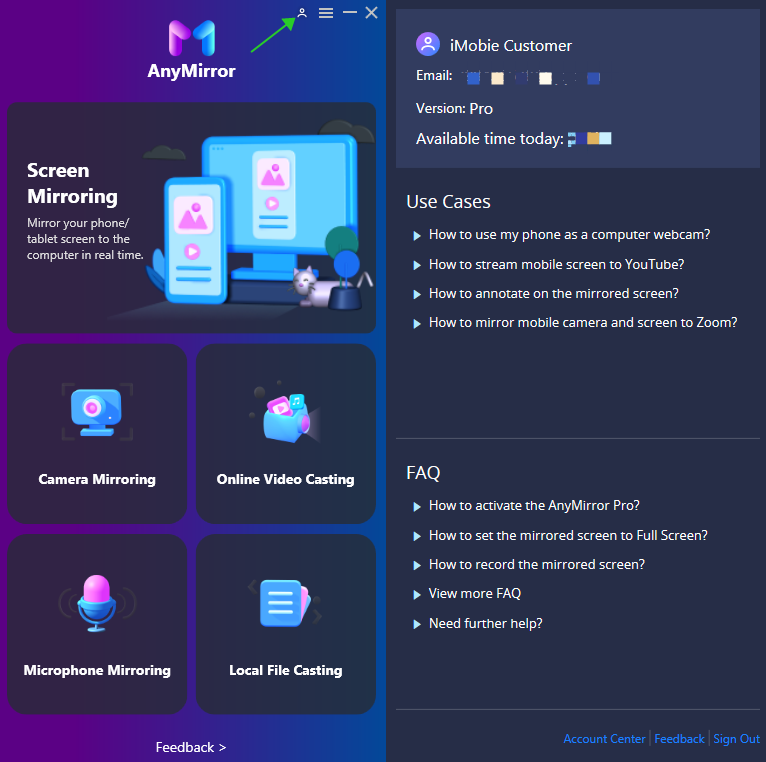
Your Account Information
Activation Instructions
If AnyMirror meets your needs, you are welcome to download and give it a try. To enjoy all benefits of AnyMirror, you need to upgrade to the VIP Membership version (See Pricing). After the order is placed successfully, your iMobie ID will become the VIP Membership automatically. If you are already a VIP Membership, please click View Privileges button.
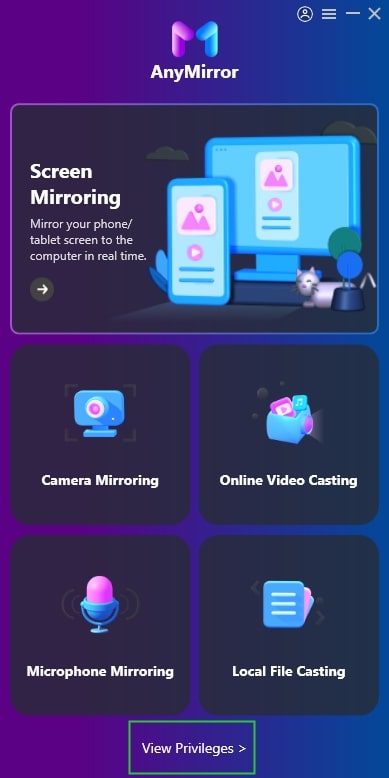
Click View Privileges Button
You can view the detailed different benefits between Free and Pro version. Then, please click Activate Now button to enter the email address and the password. Please also connect your computer to the Internet when activating AnyMirror.
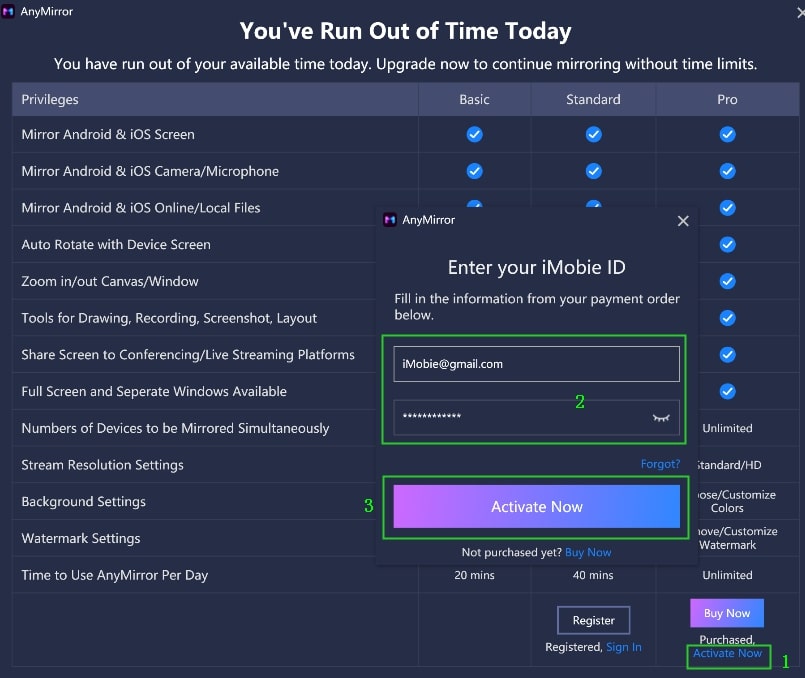
Enter Email Address and Password
Once you activate successfully, the following page will display.
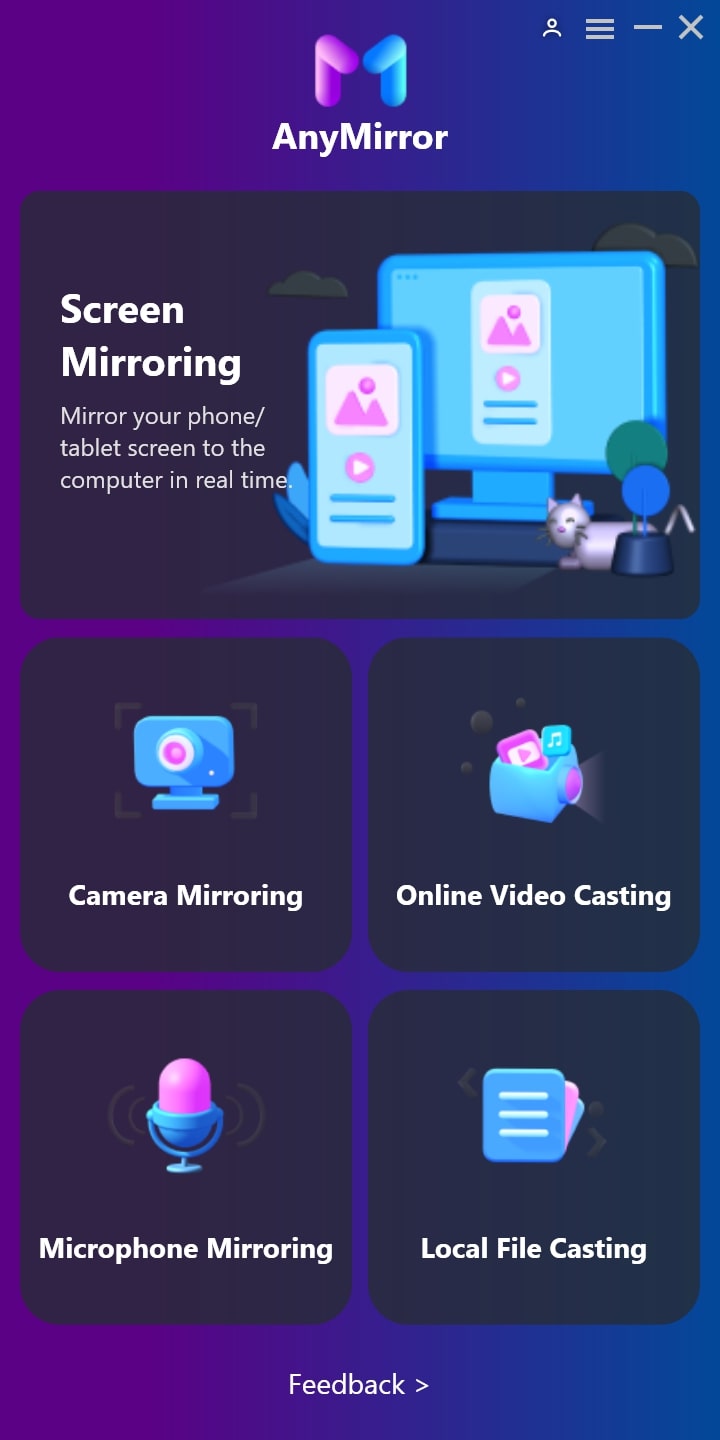
Activate Successfully
Basics
Please launch AnyMirror on your computer after installing it successfully. Then, the main interface will display. Please simply click different mode icons to choose the function you need.

the Main Interface of AnyMirror
AnyMirror also provides several small tools, after the screen is cast successfully, and you can use them to draw, record screen, take screenshots and so on.
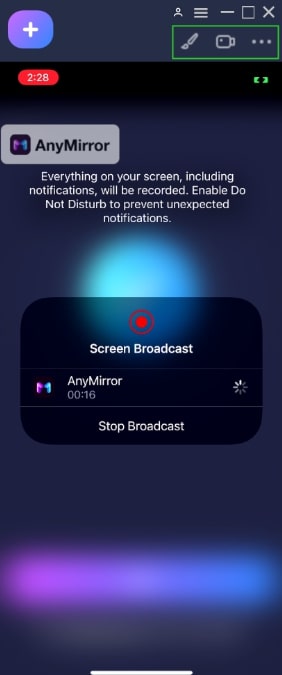
Small Tools of AnyMirror
If you still have questions after reading this guide, please refer to FAQs page to check more solutions. Or you can contact our Support Team to get further help. We are here to help you!

Try It Out & Share Your Feedback!

We'd love to hear how AnyMirror is working for you.
Give it a try and share your thoughts—your feedback helps us keep improving.
If you're enjoying AnyMirror, we'd be so grateful if you could leave us a review on Trustpilot. Your support helps others discover AnyMirror and motivates our team!
Thank you for being part of the iMobie community — we couldn’t do it without you!
Try It Out & Share Your Feedback!

We'd love to hear how AnyMirror is working for you.
Give it a try and share your thoughts—your feedback helps us keep improving.
If you're enjoying AnyMirror, we'd be so grateful if you could leave us a review on Trustpilot. Your support helps others discover AnyMirror and motivates our team!
Thank you for being part of the iMobie community — we couldn’t do it without you!