- Basi
 c Information
c Information
 Download &
Install
Download &
Install Connection between Phone & Computer
Connection between Phone & Computer
 Screen Mirroring
Screen Mirroring Camera Mirroring
Camera Mirroring-
 Online Video
Casting
Online Video
Casting  Microphone
Mirroring
Microphone
Mirroring Local File Casting
Local File Casting Screen Drawing
Screen Drawing Screen Recording
Screen Recording Take Screenshots
Take Screenshots Stream to Conference & Live Streaming
Stream to Conference & Live Streaming
 Microphone Settings
Microphone Settings Sound
Settings
Sound
Settings Sticky
on Top
Sticky
on Top Full Screen
Full Screen Settings
Settings FAQs
FAQs Need Further Help?
Need Further Help?
Draw on the Screen
Whether you encounter the similar situations below?
“After I cast the screen, I want to draw on the screen, how do I do
it?”
“I’d like to make a mark on the screen, can you help me?”
If you want to draw on the screen. The following instructions will help you do it.
Step 1. Connecting Your Device And Choosing the Mirroring Type.
Take USB connection as an example, after connecting your device, a window will pop up, please choose the function you’d like to use. And this function is applicable to Android and iOS. (Now we take iOS and Screen Mirroring as an example.)
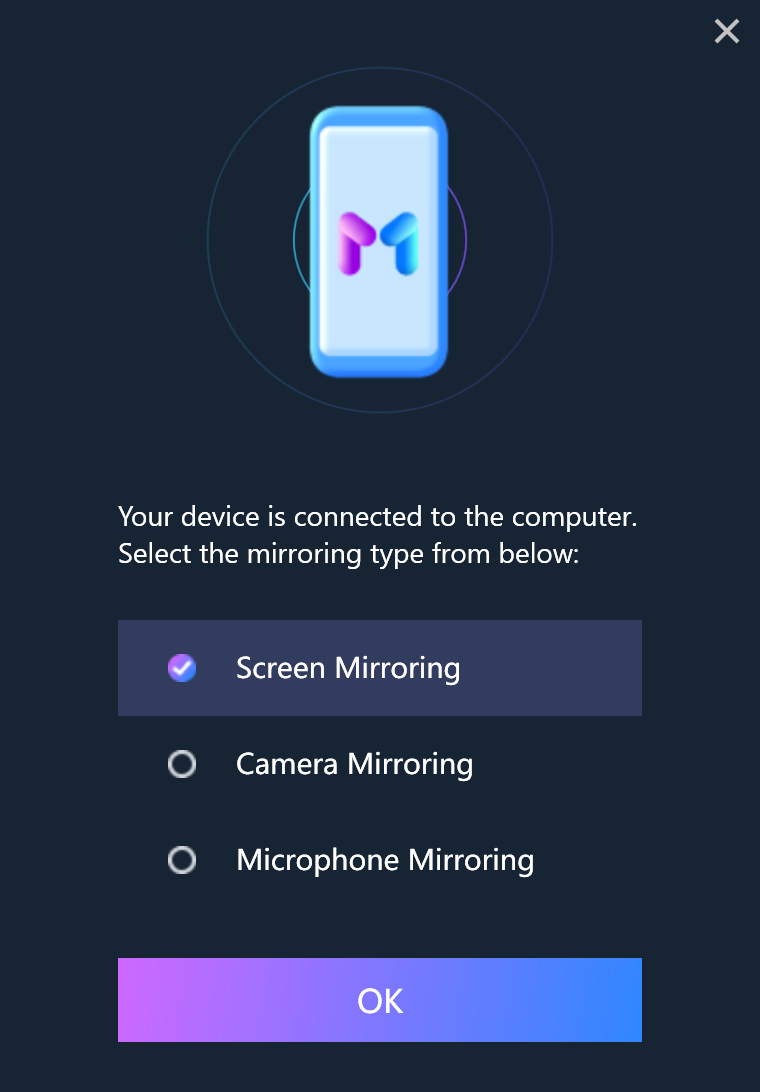
Choose Screen Mirroring Function
1. For iOS device, please make sure you’ve installed iTunes on the computer to help detect iPhone/iPad.
2. At the same time, you need to download AnyMirror app on iPhone/iPad from your device’s browser or from App Store to help establish connection between iOS device and computer.
3. For Android device, please download AnyMirror app on Android device from your device’s browser or from Google Play to help establish connection between Android device and computer.
Step 2. Click the Drawing Button to Start the Operation
After screen mirroring, there is a brush-shaped button in the upper right corner of the software.
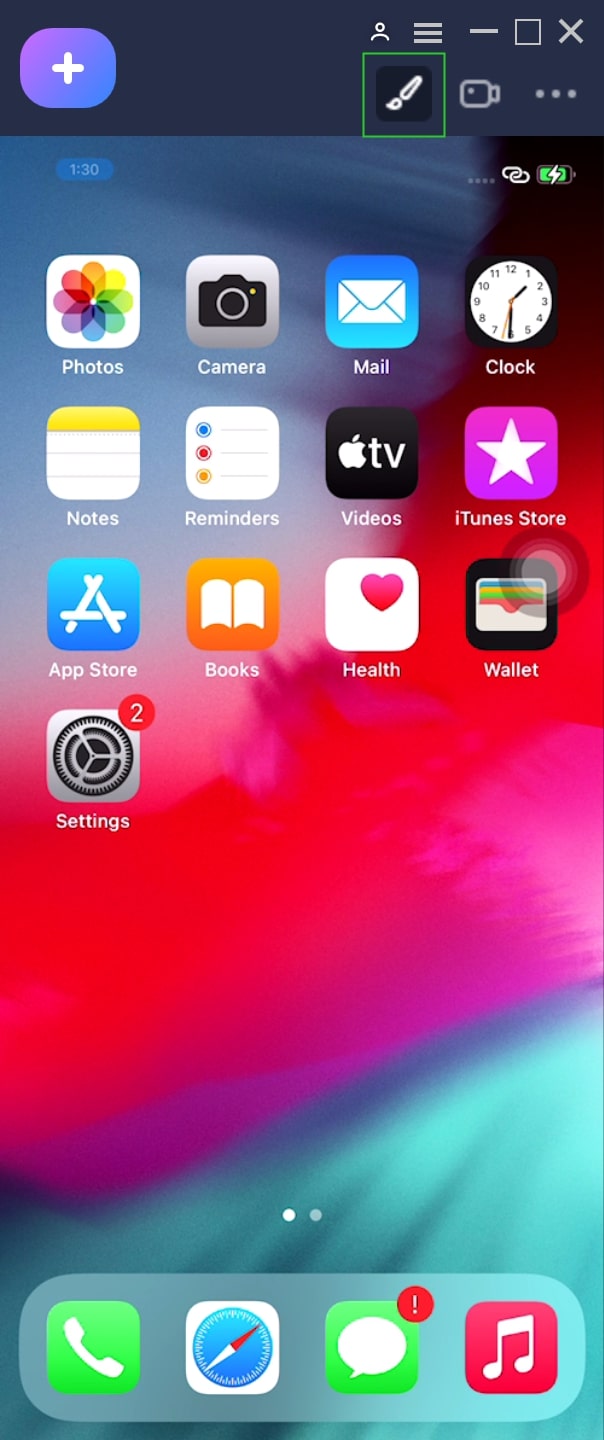
Click the Brush-Shaped Button
And then, there will be options for painting at the bottom of the software.
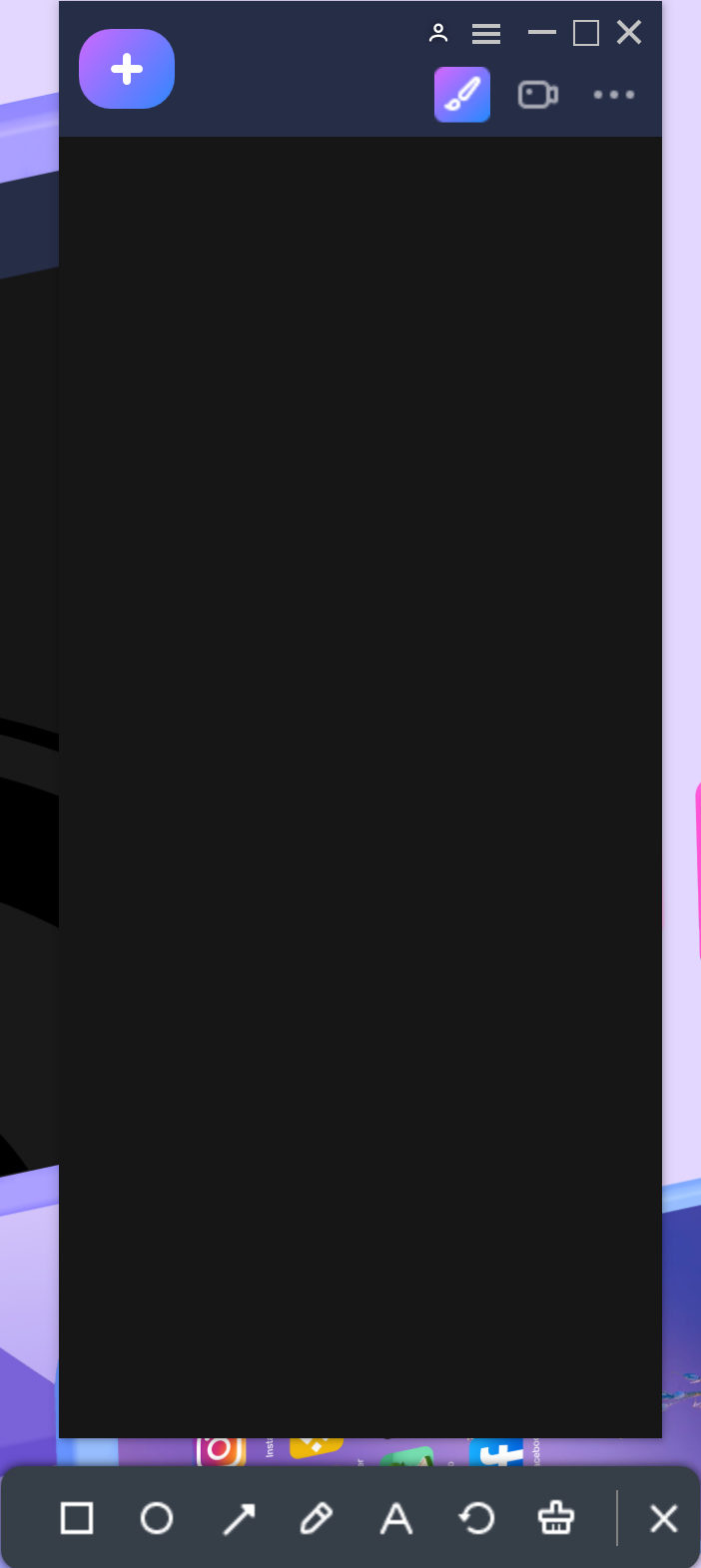
Different Options to Draw
(1). Please click on the square pattern to frame selection.

Click the Square Button
(2). Click on the circular pattern to draw a circle, encircle the content, etc.

Click the Circle Button
(3). Click the arrow button to give instructions, draw arrows, etc.

Click the Arrow Button
(4). Click on the small brush pattern to paint freely.

Draw Freely
(5). Click on the A-shaped pattern to adjust the font size.

Change the Font Size
(6). Click on the rotation pattern to withdraw the previous drawing.

Click the Withdrawal Button
(7). Finally, click the small broom icon to delete all drawings.

Delete All Drawings

Try It Out & Share Your Feedback!

We'd love to hear how AnyMirror is working for you.
Give it a try and share your thoughts—your feedback helps us keep improving.
If you're enjoying AnyMirror, we'd be so grateful if you could leave us a review on Trustpilot. Your support helps others discover AnyMirror and motivates our team!
Thank you for being part of the iMobie community — we couldn’t do it without you!
Try It Out & Share Your Feedback!

We'd love to hear how AnyMirror is working for you.
Give it a try and share your thoughts—your feedback helps us keep improving.
If you're enjoying AnyMirror, we'd be so grateful if you could leave us a review on Trustpilot. Your support helps others discover AnyMirror and motivates our team!
Thank you for being part of the iMobie community — we couldn’t do it without you!