- Basi
 c Information
c Information
 Download &
Install
Download &
Install Connection between Phone & Computer
Connection between Phone & Computer
 Screen Mirroring
Screen Mirroring Camera Mirroring
Camera Mirroring Online Video Casting
Online Video Casting Microphone
Mirroring
Microphone
Mirroring Local File Casting
Local File Casting Screen Drawing
Screen Drawing Screen Recording
Screen Recording Take Screenshots
Take Screenshots Stream to Conference & Live Streaming
Stream to Conference & Live Streaming
 Microphone Settings
Microphone Settings Sound
Settings
Sound
Settings Sticky
on Top
Sticky
on Top Full Screen
Full Screen Settings
Settings FAQs
FAQs Need Further Help?
Need Further Help?
Microphone Settings
Whether you encounter the similar situations below?
“I mirror screen my iPhone to the computer, how can I set the ratio of the
microphone?”
“After I mirror my iPad screen to the computer, I’d like to make some settings about
the microphone, can you help me?”
If you want to do some settings about the microphone. The following instructions will help you do it.
Step 1. Choose “Microphone” Mode in the Toolbar.
AnyMirror allows you to make some settings of the microphone. You can enlarge the page to see the complete toolbar in the top right corner.
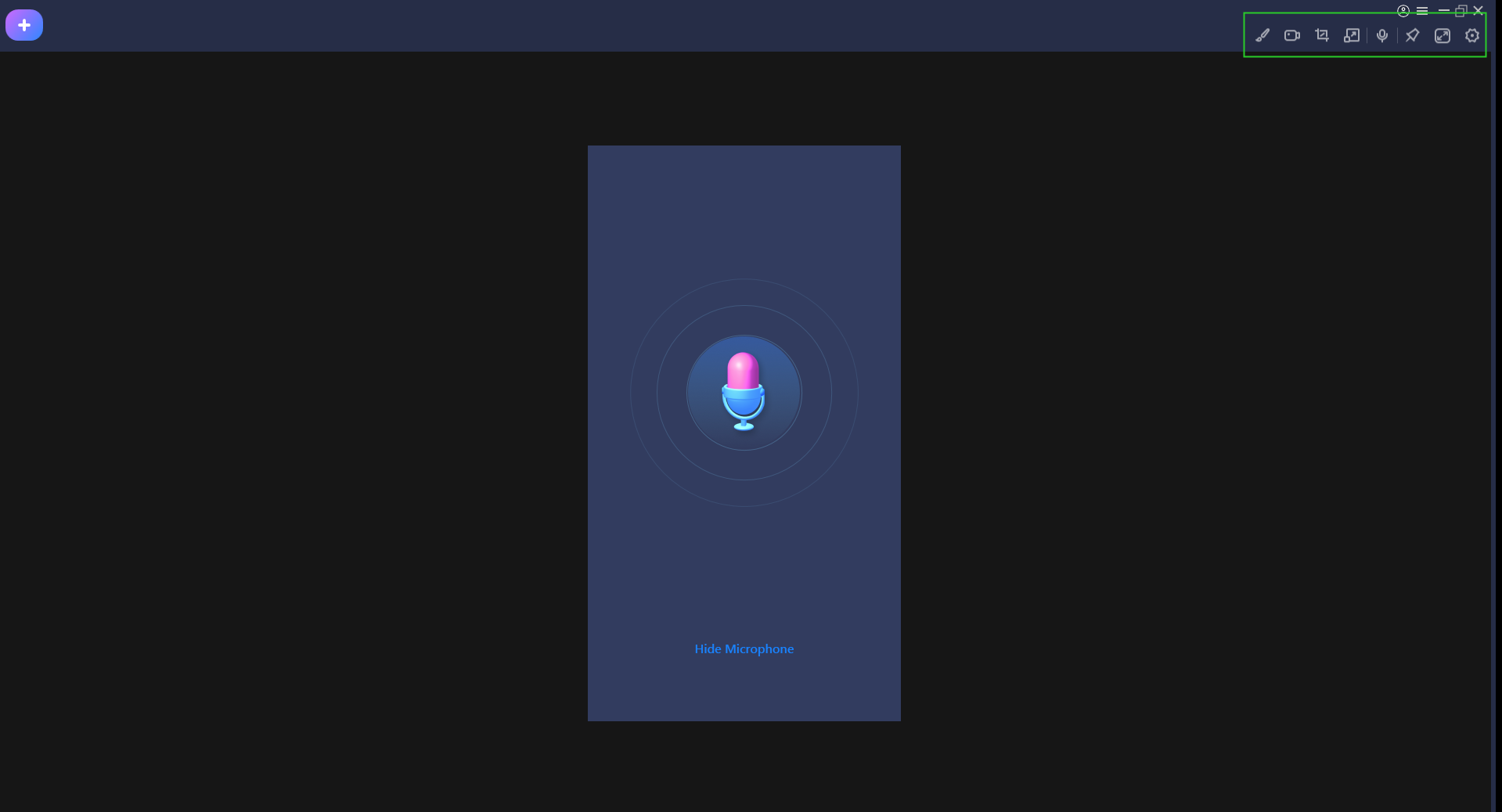
Choose Microphone in Tool Bar
Step 2. Launch Some Specific Settings for Microphone.
Following the steps below, you can set whether the microphone is displayed and test the microphone.
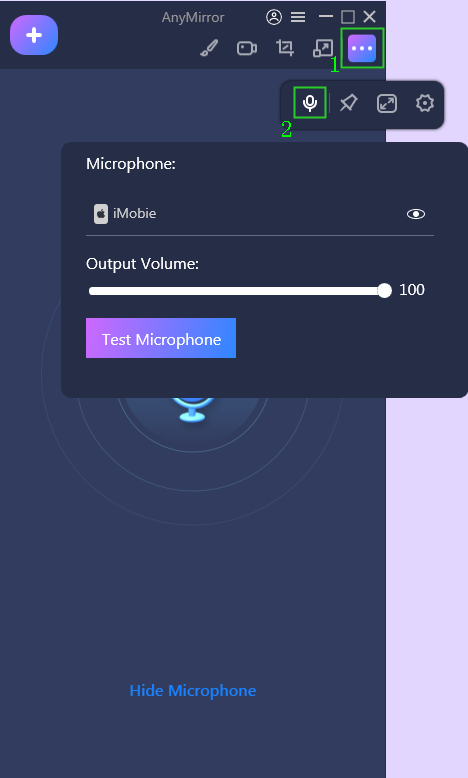
Display And Test Microphone
And when you click the right mouse button, you will see the interface below:
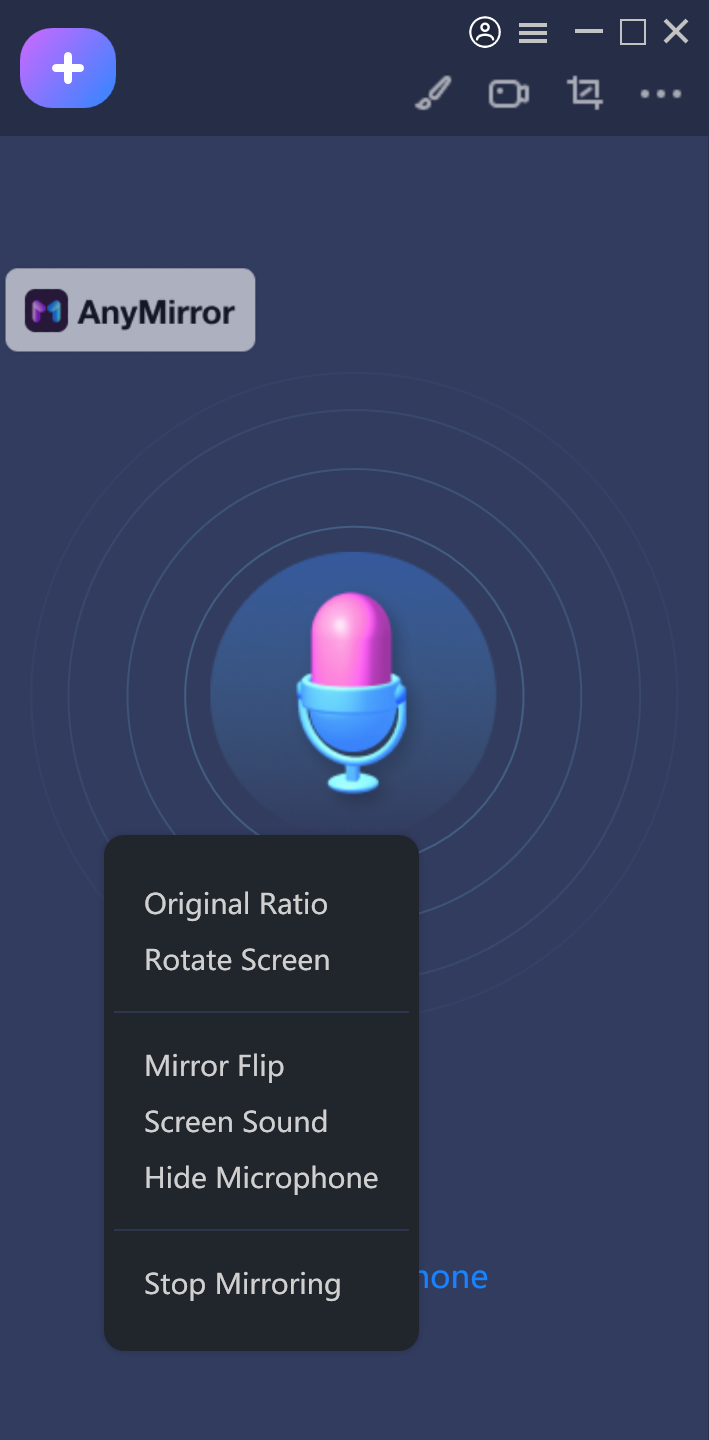
Specific Settings about Microphone
You can choose “Screen Sound”, “Hide Microphone”, “Stop Mirroring”. And other options are not available for microphone settings. Other options are set for Camera Mirroring, Screen Mirroring, Local File Casting, etc..

Try It Out & Share Your Feedback!

We'd love to hear how AnyMirror is working for you.
Give it a try and share your thoughts—your feedback helps us keep improving.
If you're enjoying AnyMirror, we'd be so grateful if you could leave us a review on Trustpilot. Your support helps others discover AnyMirror and motivates our team!
Thank you for being part of the iMobie community — we couldn’t do it without you!
Try It Out & Share Your Feedback!

We'd love to hear how AnyMirror is working for you.
Give it a try and share your thoughts—your feedback helps us keep improving.
If you're enjoying AnyMirror, we'd be so grateful if you could leave us a review on Trustpilot. Your support helps others discover AnyMirror and motivates our team!
Thank you for being part of the iMobie community — we couldn’t do it without you!