- Basi
 c Information
c Information
 Download &
Install
Download &
Install Connection between Phone & Computer
Connection between Phone & Computer
 Screen Mirroring
Screen Mirroring Camera Mirroring
Camera Mirroring Online Video Casting
Online Video Casting Microphone
Mirroring
Microphone
Mirroring Local File Casting
Local File Casting Screen Drawing
Screen Drawing Screen Recording
Screen Recording Take Screenshots
Take Screenshots Stream to Conference & Live Streaming
Stream to Conference & Live Streaming
 Microphone Settings
Microphone Settings Sound
Settings
Sound
Settings Sticky
on Top
Sticky
on Top Full Screen
Full Screen Settings
Settings FAQs
FAQs Need Further Help?
Need Further Help?
Cast Online Video to Computer
We would like to share some problems we collected.
“How do I cast this video on my computer from my iPad?”
“I need to cast the video from my phone to the computer. Can you help me?”
“I want to cast the YouTube video from my Samsung phone to the computer? Is it possible?”
If you just encountered the similar situation above (unable to cast your videos from your iPhone/Android device), don’t worry. You can try “Online Video Casting” mode to cast the video with a few clicks. The following instructions will help you do it.
Tech Specs
| Windows | Win 11(64 bit), Win 10(64 bit), Win 8(64 bit), Win 7(64 bit) |
| Mac | macOS 10.13 (High Sierra) and above |
| iOS | iOS version 11 and above |
| Android | Android version 5 and above |
| Hard Disk Space | 500 MB hard drive space |
| RAM | 512 MB system memory |
| CPU | Pentium IV 2.4 GHz or above |
| Graphics Card | Accelerated 3D graphics – 64 MB RAM |
| Sound Card | Windows-compatible sound card |
Supported Device Models
| iOS | All iPhone, iPad or iPod touch with iOS 11 and above |
| Android | All Android brands with Android 5 and above |
Benefits for Basic & Standard & Pro Version
| Benefits | Basic | Standard | Pro |
| Mirror Phone Camera to Computer |
Part 1. Cast Online Video on Your iOS Device to Computer.
Step 1. Download and Install AnyMirror on Your Computer.
Before you perform any functional operation, please get the tool downloaded onto your computer. Please make sure the network is stable while downloading and installing AnyMirror on your computer.
At the same time, please keep your iOS device and computer connected to the same Wi-Fi network.
Step 2. Choose “Online Video Casting” Function.
Open AnyMirror and choose “Online Video Casting” function. Then you will see the screenshot below:
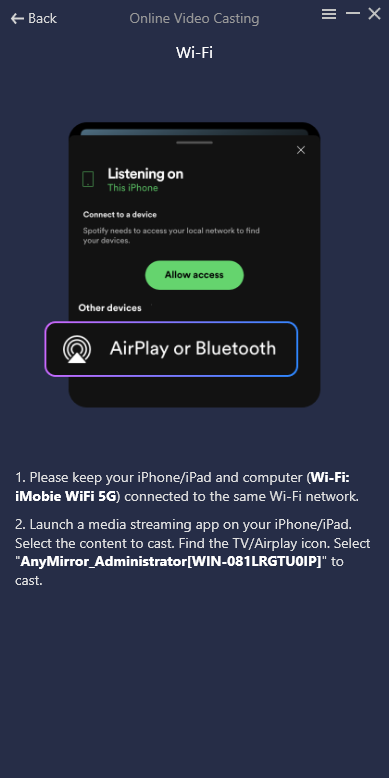
Online-Video-Casting-iOS
Step 3. Open Audio or Videos App on Your iOS Device to Cast the Video.
Let’s take HBO Max as an example: Open HBO Max on your device and play the video you need. Then, please press the cast button
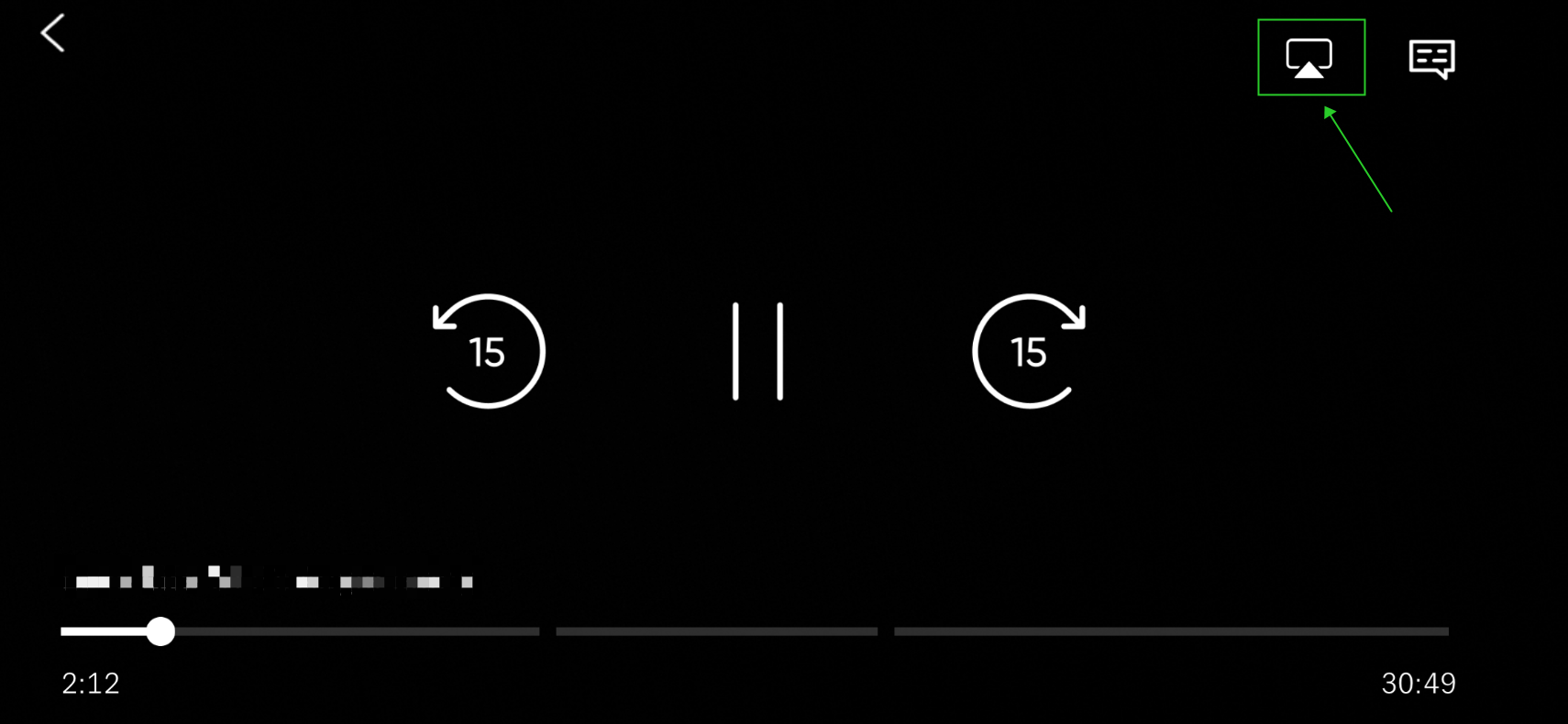
Press the Cast Button
Select AnyMirror_computer name, and tap to cast.
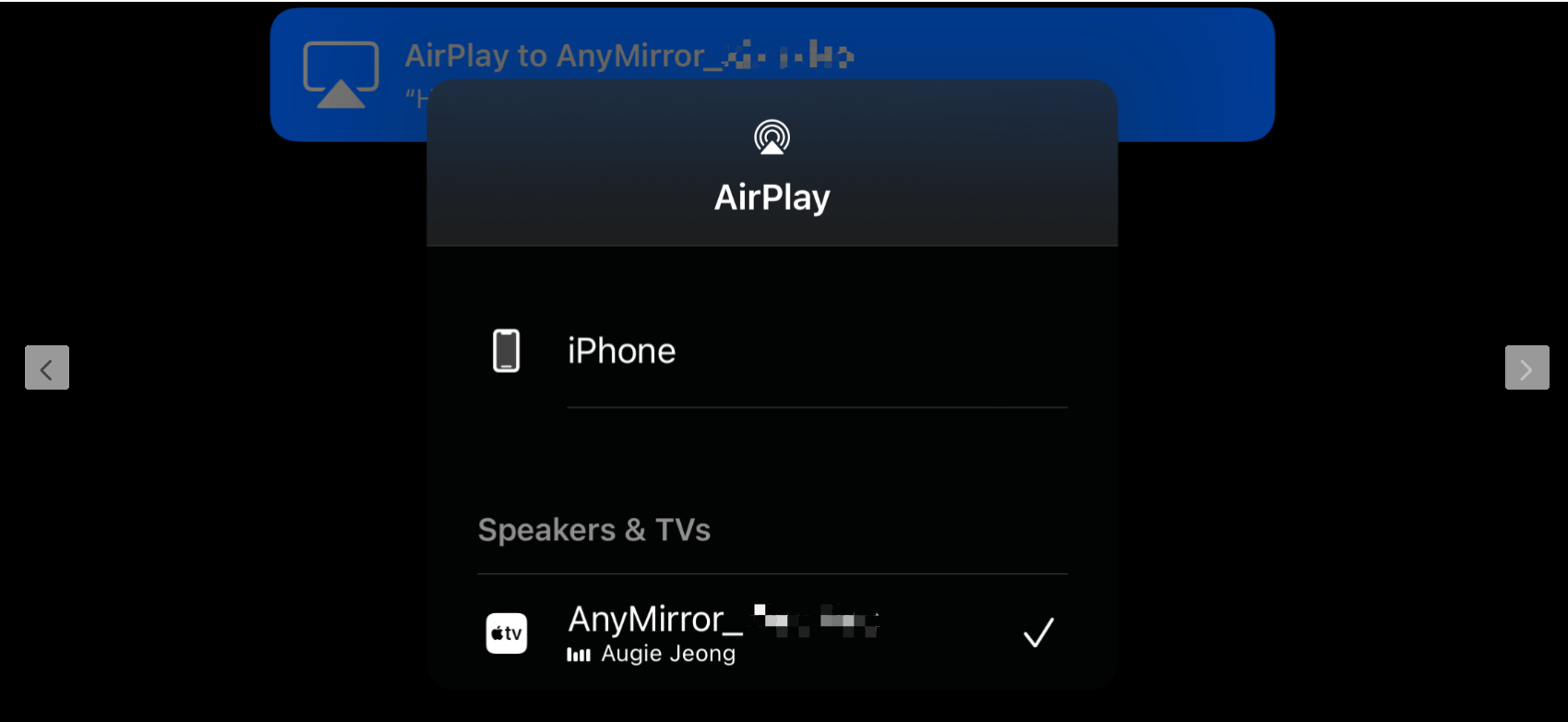
Select Your Computer Name
Part 2. Cast Online Video on Your Android Device to Computer.
Step 1. Download and Install AnyMirror on Your Computer.
Before you perform any functional operation, please get the tool downloaded onto your computer. Please make sure the network is stable while downloading and installing AnyMirror on your computer.
At the same time, you need to download AnyMirror app on your Android device to help establish connection between Android device and computer.
Step 2. Connect Your Android Device to the Computer via Wi-Fi.
Firstly, please launch the AnyMirror on the computer. Secondly, please connect Android device and computer to the same Wi-Fi network. Thirdly, please open AnyMirror app on your Android device. Next, please select the “Online Video Casting” option on both your computer and device.
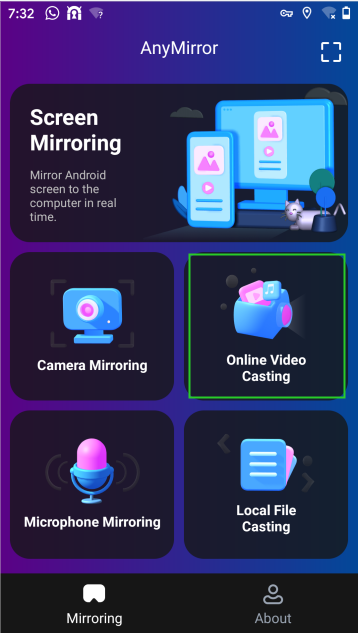
Choose Online Video Casting Mode
Then drag and drop your computer icon to connect when it appears on the AnyMirror app interface on your phone.
Drag the Icon of Your Computer
Step 3. Open Audio & Videos App on Your Device to Cast the Video.
Let’s take YouTube as an example:
1. Open YouTube on your device and play the video you need.
2. Press the Cast / Share Button and select AnyMirror. (For other Audio & Videos, please press “Cast” button, while for YouTube, please press “Share” button.)
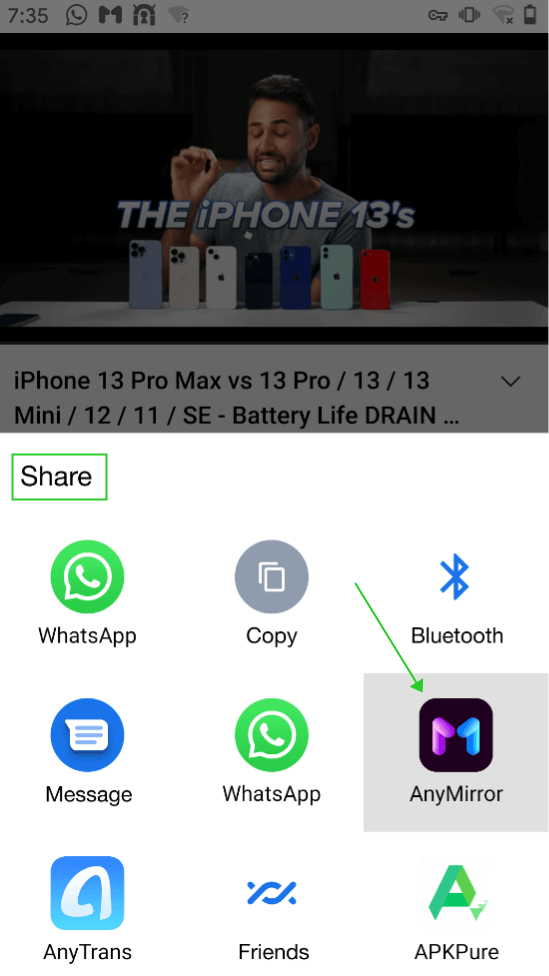
Cast Video via AnyMirror
Due to national and regional restrictions, some Audio & Videos App are not supported currently. We offer our apologies to you for the inconvenience has caused to you.

Try It Out & Share Your Feedback!

We'd love to hear how AnyMirror is working for you.
Give it a try and share your thoughts—your feedback helps us keep improving.
If you're enjoying AnyMirror, we'd be so grateful if you could leave us a review on Trustpilot. Your support helps others discover AnyMirror and motivates our team!
Thank you for being part of the iMobie community — we couldn’t do it without you!
Try It Out & Share Your Feedback!

We'd love to hear how AnyMirror is working for you.
Give it a try and share your thoughts—your feedback helps us keep improving.
If you're enjoying AnyMirror, we'd be so grateful if you could leave us a review on Trustpilot. Your support helps others discover AnyMirror and motivates our team!
Thank you for being part of the iMobie community — we couldn’t do it without you!