- Basi
 c Information
c Information
 Download &
Install
Download &
Install Connection between Phone & Computer
Connection between Phone & Computer
 Screen Mirroring
Screen Mirroring Camera Mirroring
Camera Mirroring-
 Online Video
Casting
Online Video
Casting  Microphone
Mirroring
Microphone
Mirroring Local File Casting
Local File Casting Screen Drawing
Screen Drawing Screen Recording
Screen Recording Take Screenshots
Take Screenshots Stream to Conference & Live Streaming
Stream to Conference & Live Streaming
 Microphone Settings
Microphone Settings Sound
Settings
Sound
Settings Sticky
on Top
Sticky
on Top Full Screen
Full Screen Settings
Settings FAQs
FAQs Need Further Help?
Need Further Help?
Stream to Live Streaming
Do you encounter the similar situations below?
“How do I stream live streaming?”
“I’d like to stream to live streaming, but I have no idea how to do it . Do you have any suggestions?”
“I want to stream to YouTube live streaming. What to do?”
If you just encounter the similar issue above (need to stream to a live stream), please don’t worry. You can try the “Stream to Live Streaming” feature with AnyMirror with a few clicks. The following instructions will help you complete that easily.
Step 1. Choose “Stream” Button in the Toolbar.
After connecting your phone and computer successfully, you will see the interface below. Then, please choose the “Stream” button in the toolbar.
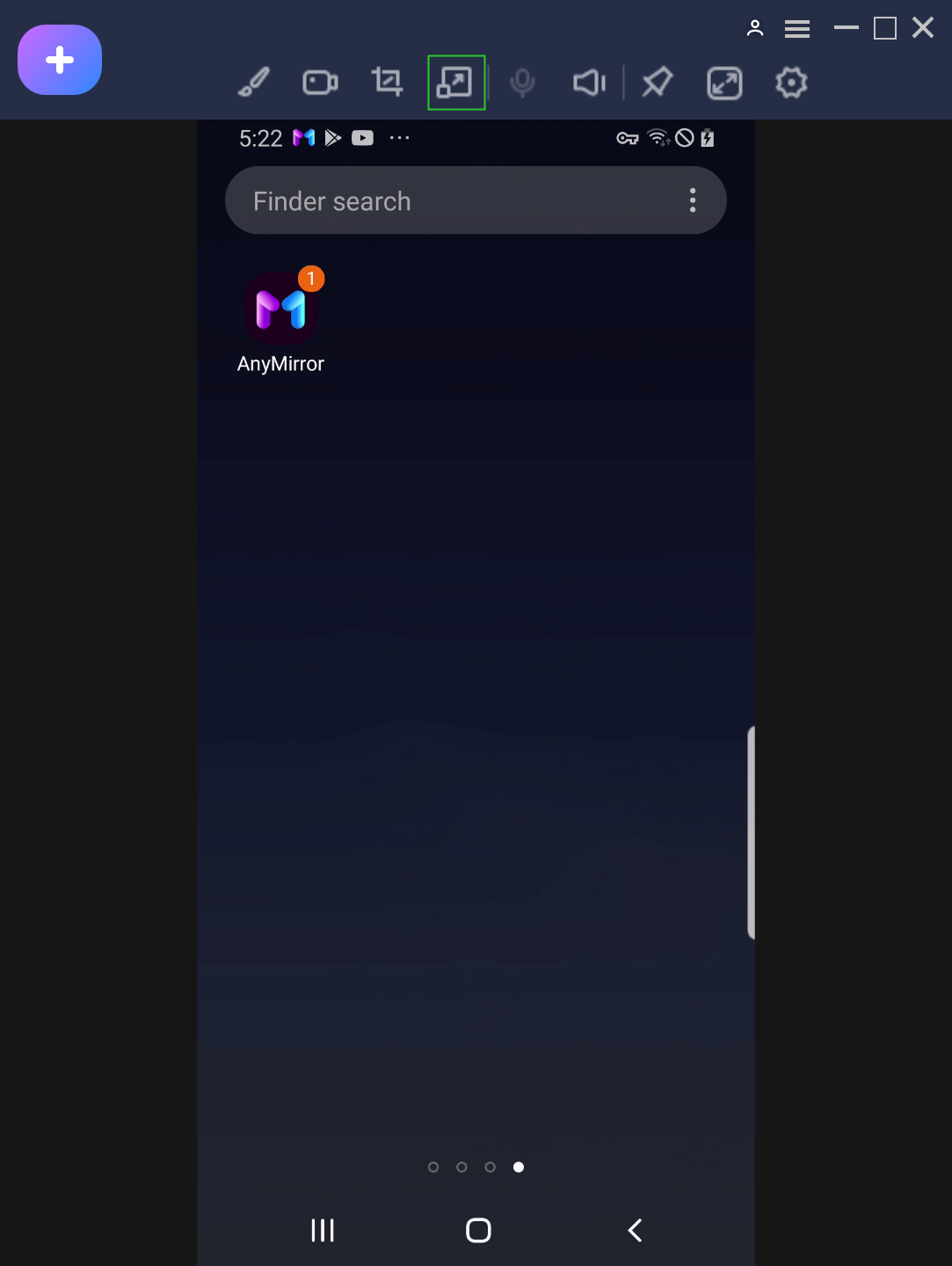
Choose Stream Button
Step 2. Choose “To Live Streaming” Option.
Please choose the “To Live Streaming” option in the toolbar.
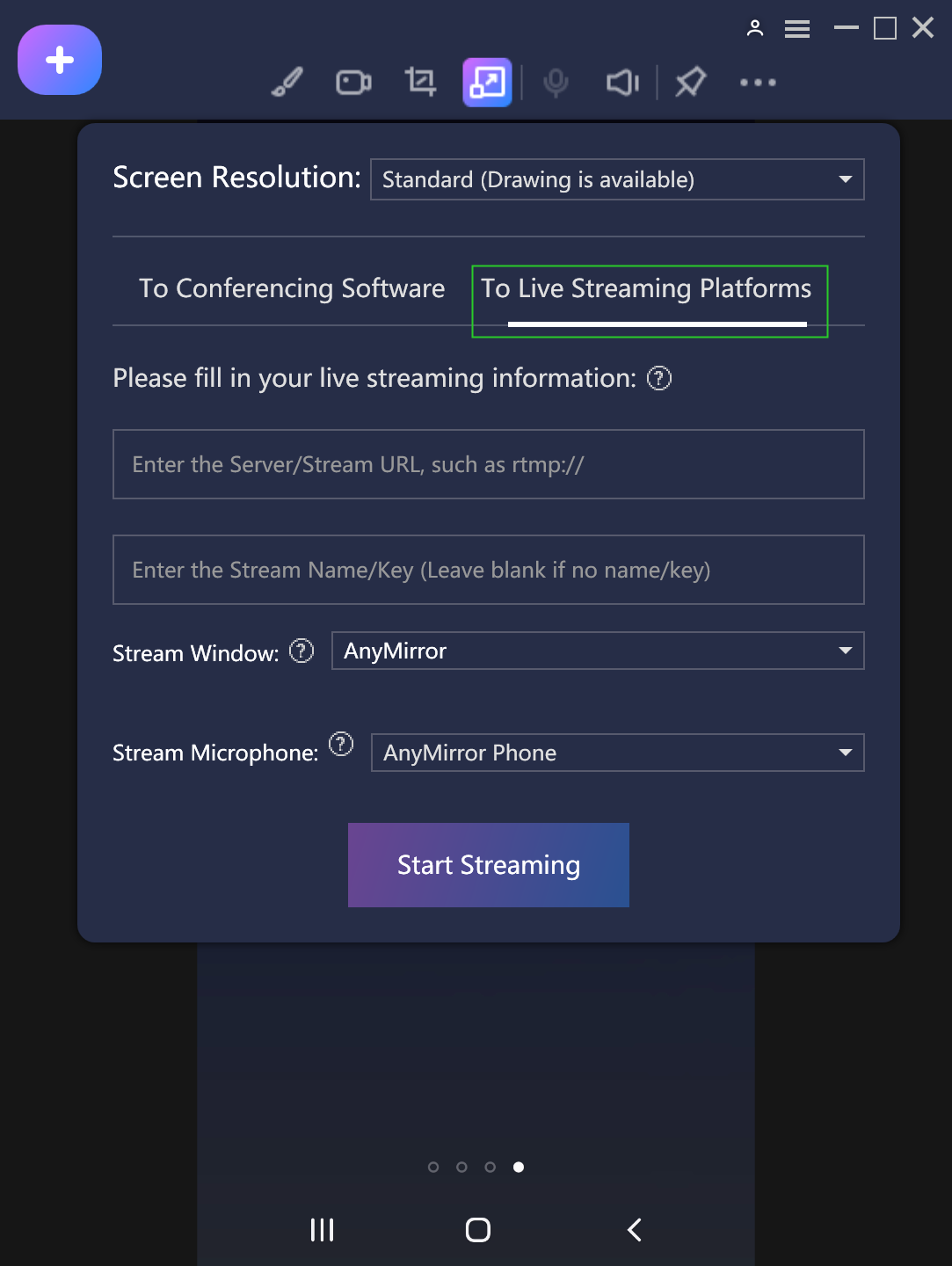
Choose To Live Streaming Option
Step 3. Launch And Login in Your Account of Live Streaming.
You need to login in your account on your computer first. Take YouTube for an example. Please login your account first. And then, please click the “Create” option and choose “Go Live”.

Login Your YouTube Account
Step 4. Find And Copy the Stream Code.
You can find and copy the stream code in the YouTube interface.
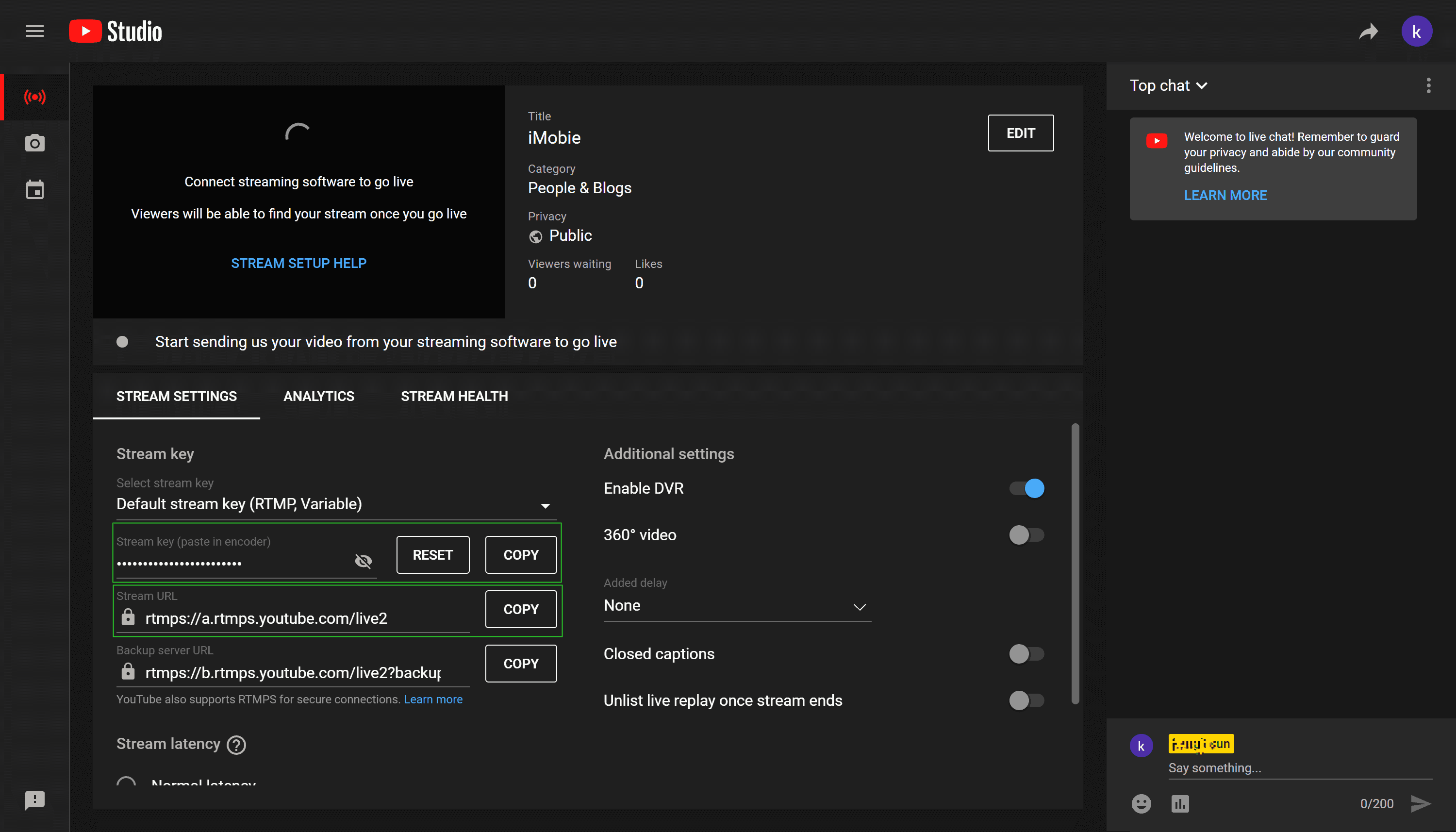
Find YouTube Stream Key
Step 4. Copy And Paste Your Streaming Code to the Window below.
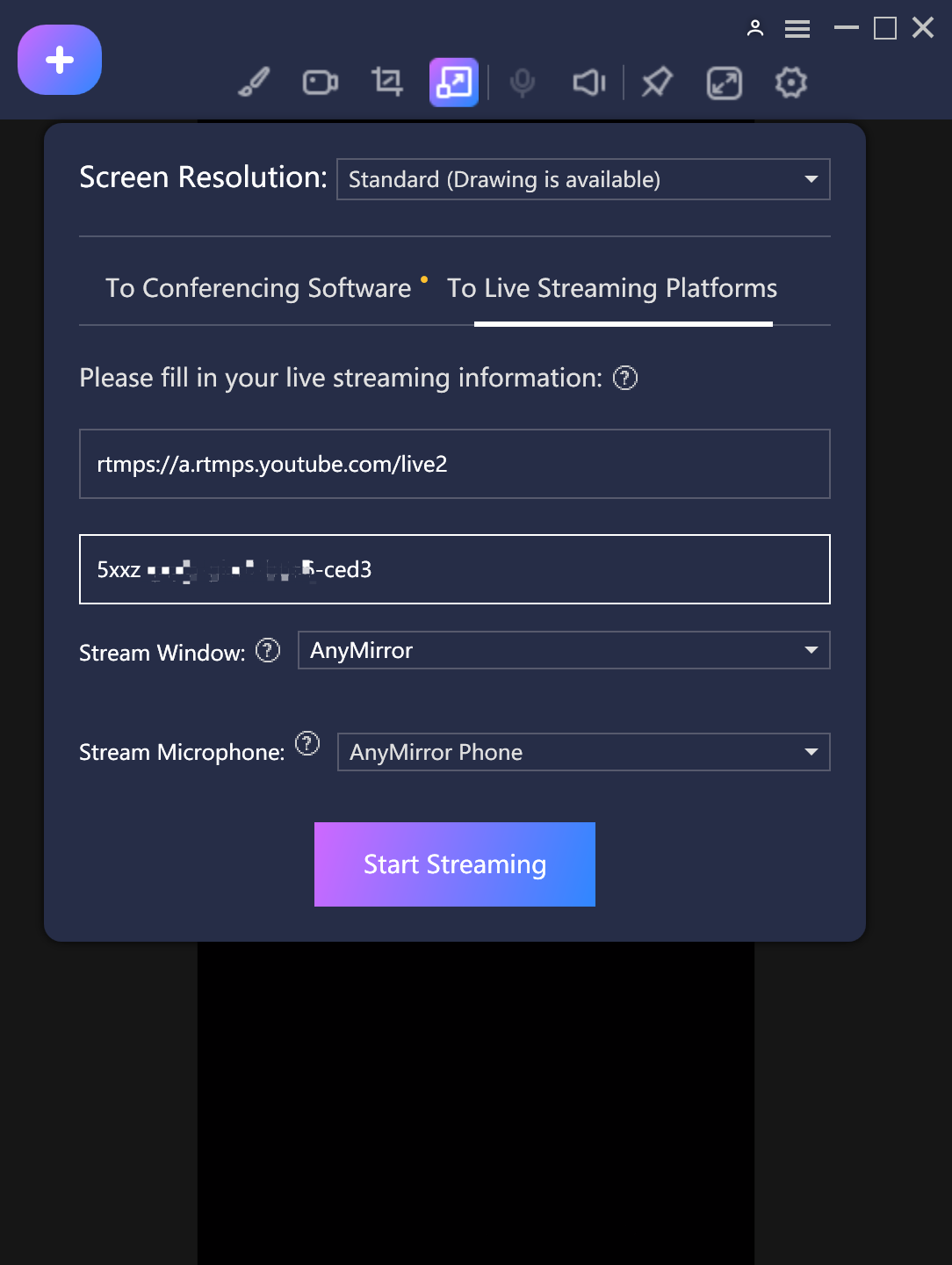
Paste Stream URL And Key
Step 5. Stream to Live Streaming Successfully.
Once you stream to live streaming successfuly, you will see the interface below.
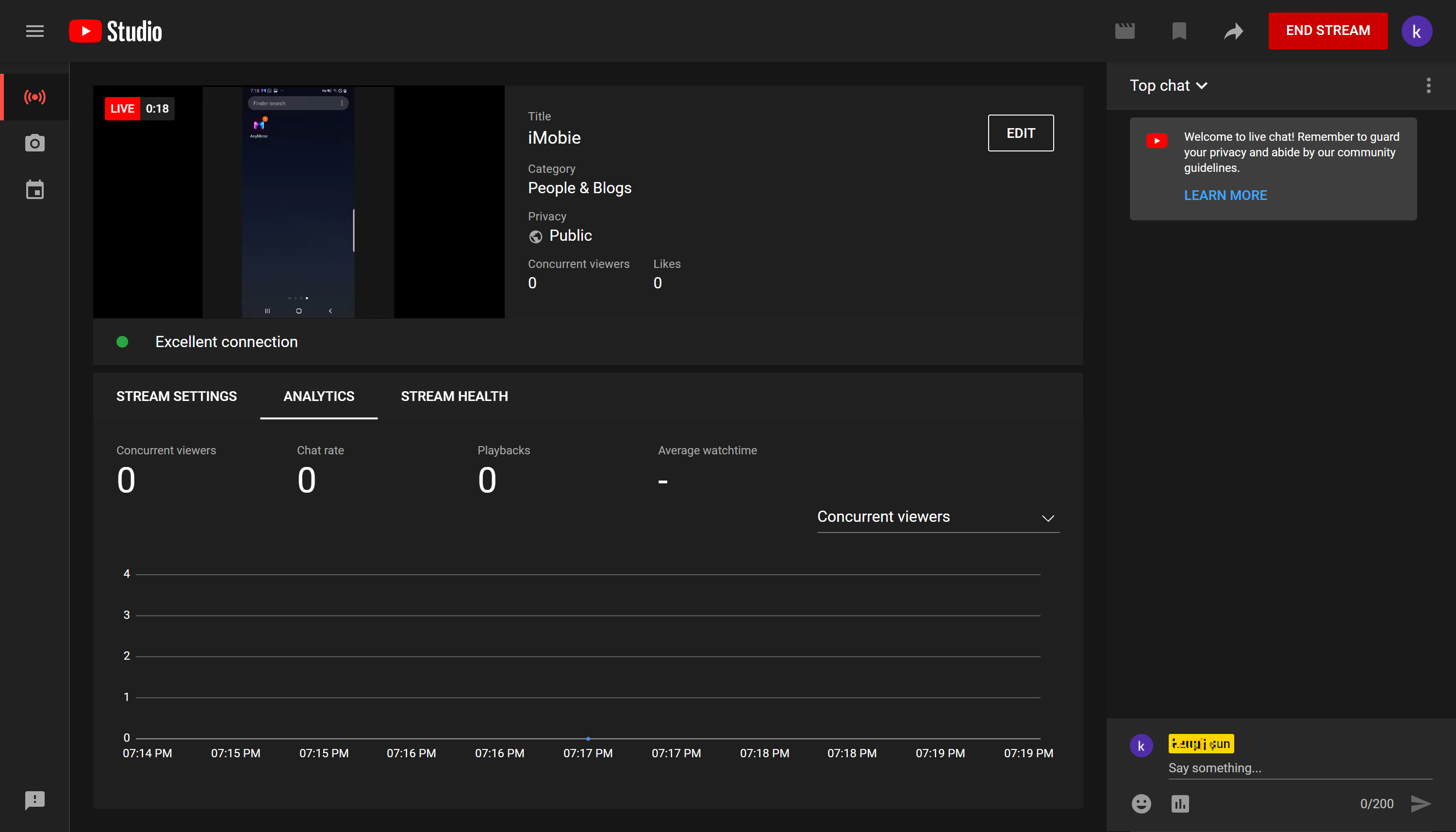
Stream to Live Streaming Successfully
We sincerely hope that you would have a happy live streaming! If you have any questions or problems, please do not hesitate to contact us. Our Support Team is here to help you!

Try It Out & Share Your Feedback!

We'd love to hear how AnyMirror is working for you.
Give it a try and share your thoughts—your feedback helps us keep improving.
If you're enjoying AnyMirror, we'd be so grateful if you could leave us a review on Trustpilot. Your support helps others discover AnyMirror and motivates our team!
Thank you for being part of the iMobie community — we couldn’t do it without you!
Try It Out & Share Your Feedback!

We'd love to hear how AnyMirror is working for you.
Give it a try and share your thoughts—your feedback helps us keep improving.
If you're enjoying AnyMirror, we'd be so grateful if you could leave us a review on Trustpilot. Your support helps others discover AnyMirror and motivates our team!
Thank you for being part of the iMobie community — we couldn’t do it without you!
