- Basi
 c Information
c Information
 Download &
Install
Download &
Install Connection between Phone & Computer
Connection between Phone & Computer
 Screen Mirroring
Screen Mirroring Camera Mirroring
Camera Mirroring Online Video Casting
Online Video Casting Microphone
Mirroring
Microphone
Mirroring Local File Casting
Local File Casting Screen Drawing
Screen Drawing Screen Recording
Screen Recording Take Screenshots
Take Screenshots Stream to Conference & Live Streaming
Stream to Conference & Live Streaming
 Microphone Settings
Microphone Settings Sound
Settings
Sound
Settings Sticky
on Top
Sticky
on Top Full Screen
Full Screen Settings
Settings FAQs
FAQs Need Further Help?
Need Further Help?
Stream to Conference
Do you encounter the similar situations below?
“How to stream to conferences or virtual meetings?”
“I’d like to stream a conference. Is there any good solution?”
“I want to plan and execute the conferences on time under the The COVID-19 pandemic. Any alternative”?
If you just encounter the similar issue above (need to stream to a conference software), please don’t worry. You can try the “Stream to Conference” feature to stream the screen to conference with AnyMirror with a few clicks. The following instructions will help you complete that easily.
Step 1. Choose “Stream” Button in the Toolbar.
After connecting your phone and computer successfully, you will see the interface below. Then, please choose the “Stream” button in the toolbar.
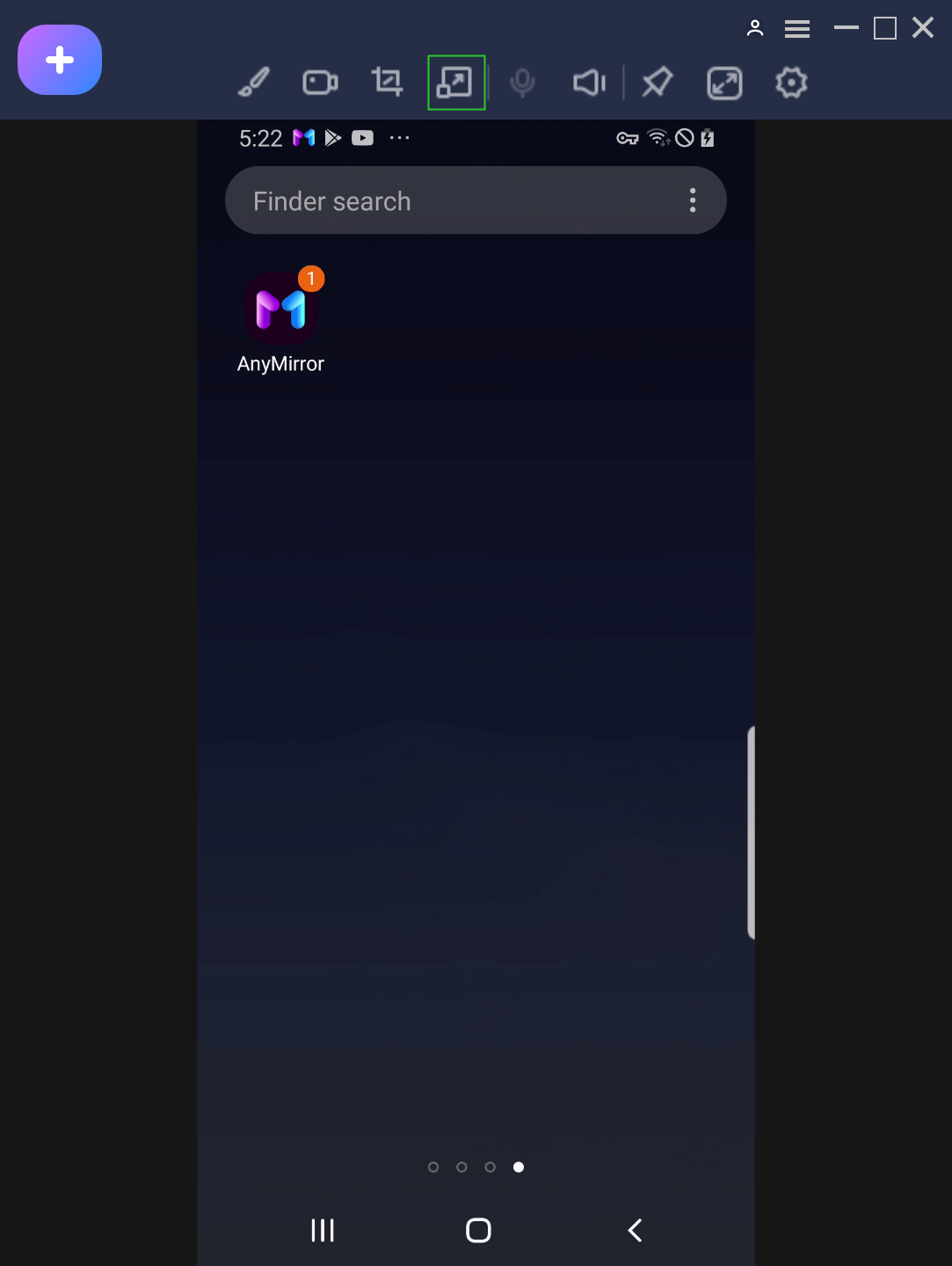
Choose Stream Button
Step 2. Choose “To Conference Software” Option.
Enable the “Stream Window” and “Stream Microphone” options. Next, please click the “Start Stream” button.
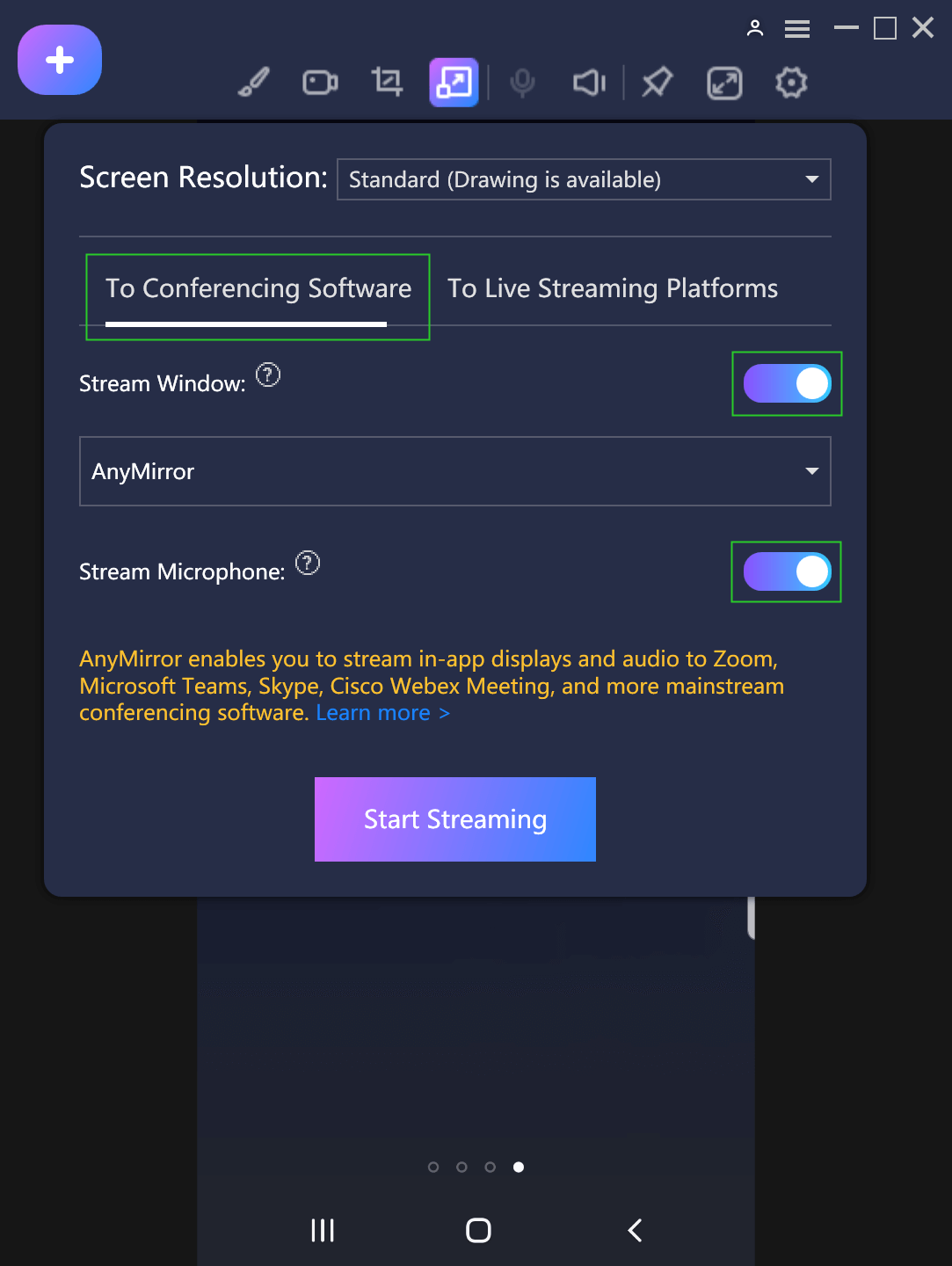
Choose To Conference Software Option
Step 3. Install Drive for Camera And Microphone.
This function requires you install drive for camera and microphone. Click “Yes” option to allow the operations.
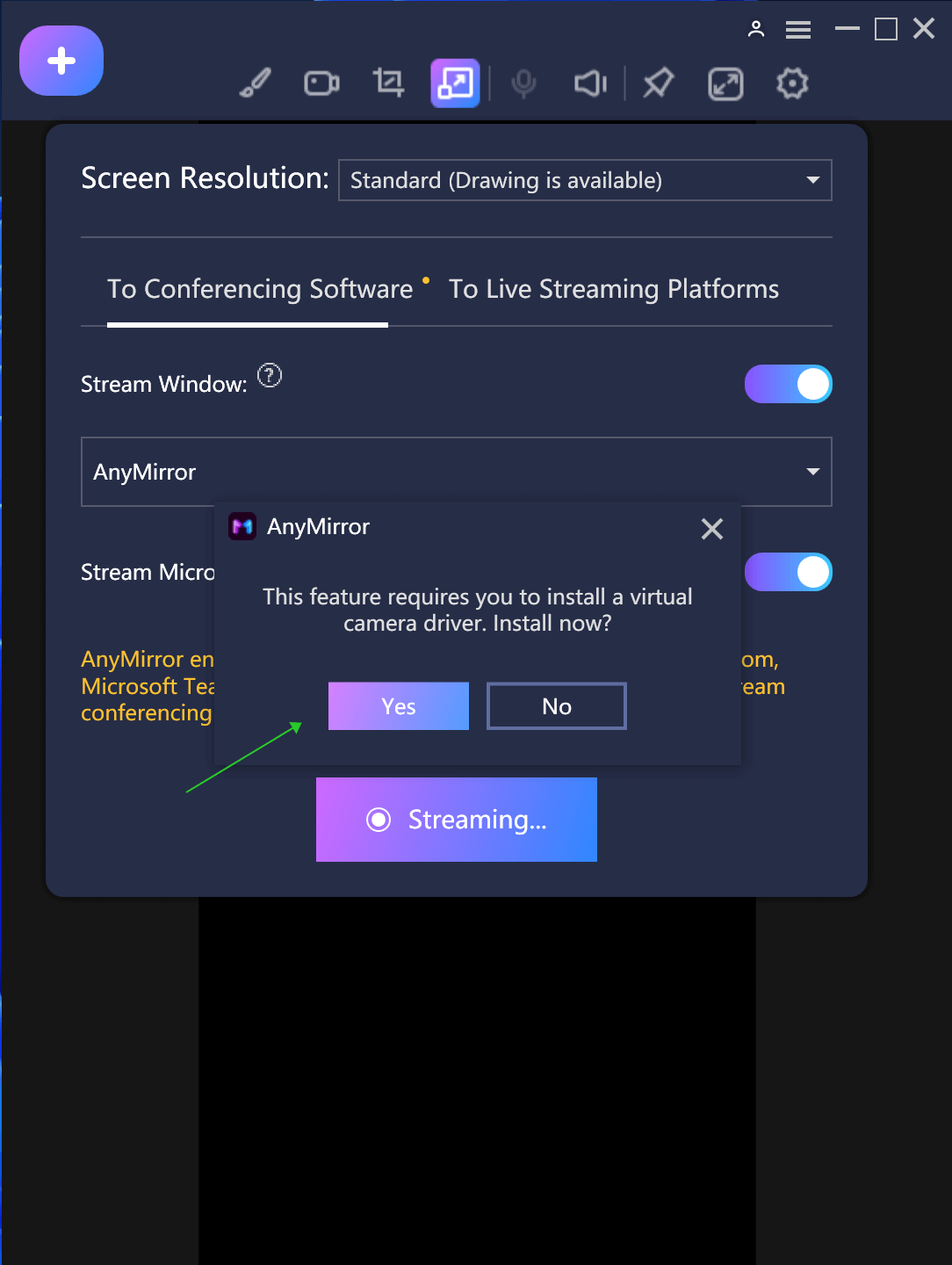
Install Drive for Camera And Microphone
Step 4. Complete the Settings on the Conference Software.
Take Zoom for an example, you need to launch Zoom on your computer and log in your account first. Then, please find the “Camera” to complete the settings. You need to choose “AnyMirror Camera Source”.
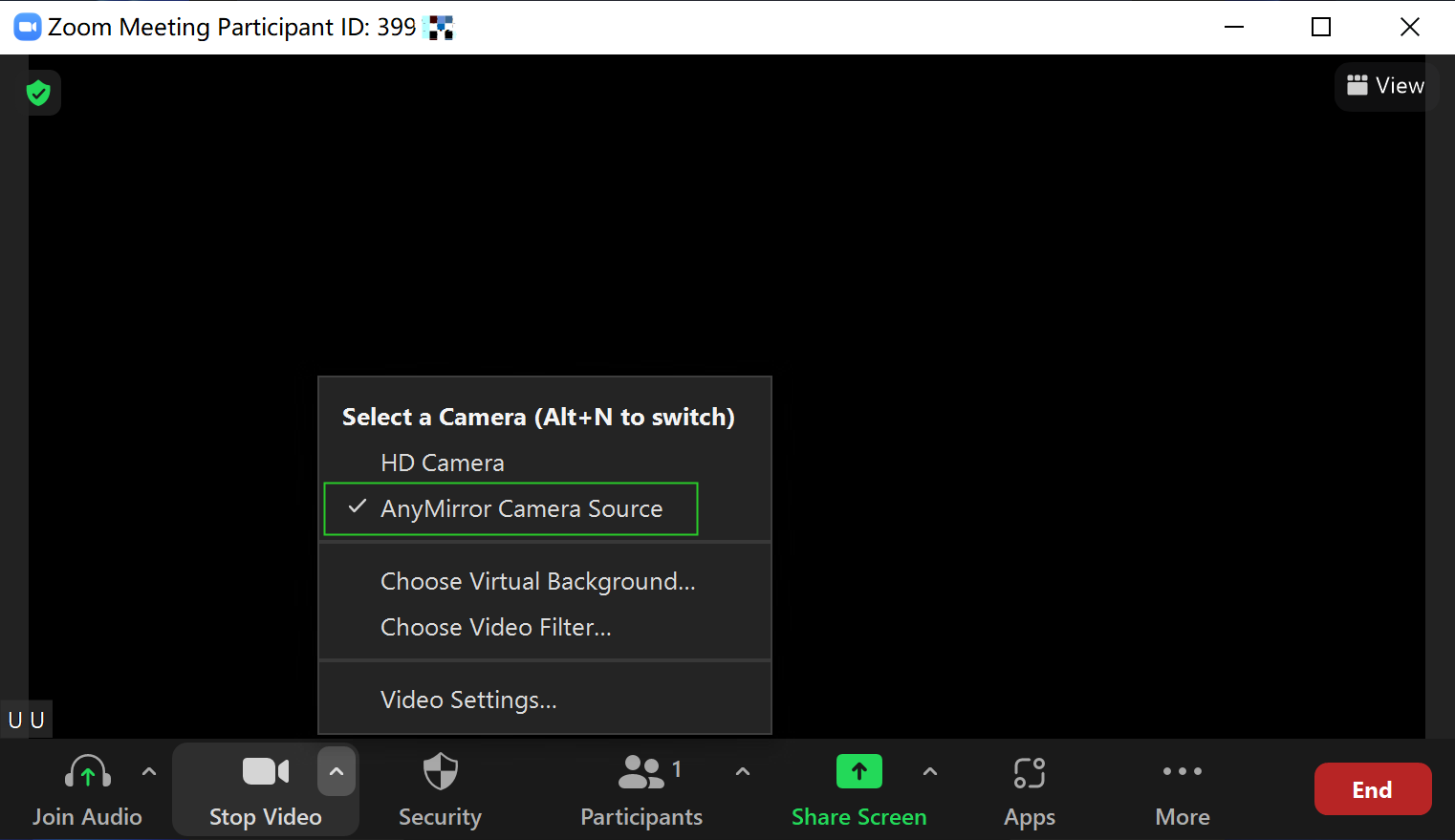
Camera Settings for Stream to Conference
Next, please click “Microphone” (Audio) to complete the corresponding settings.
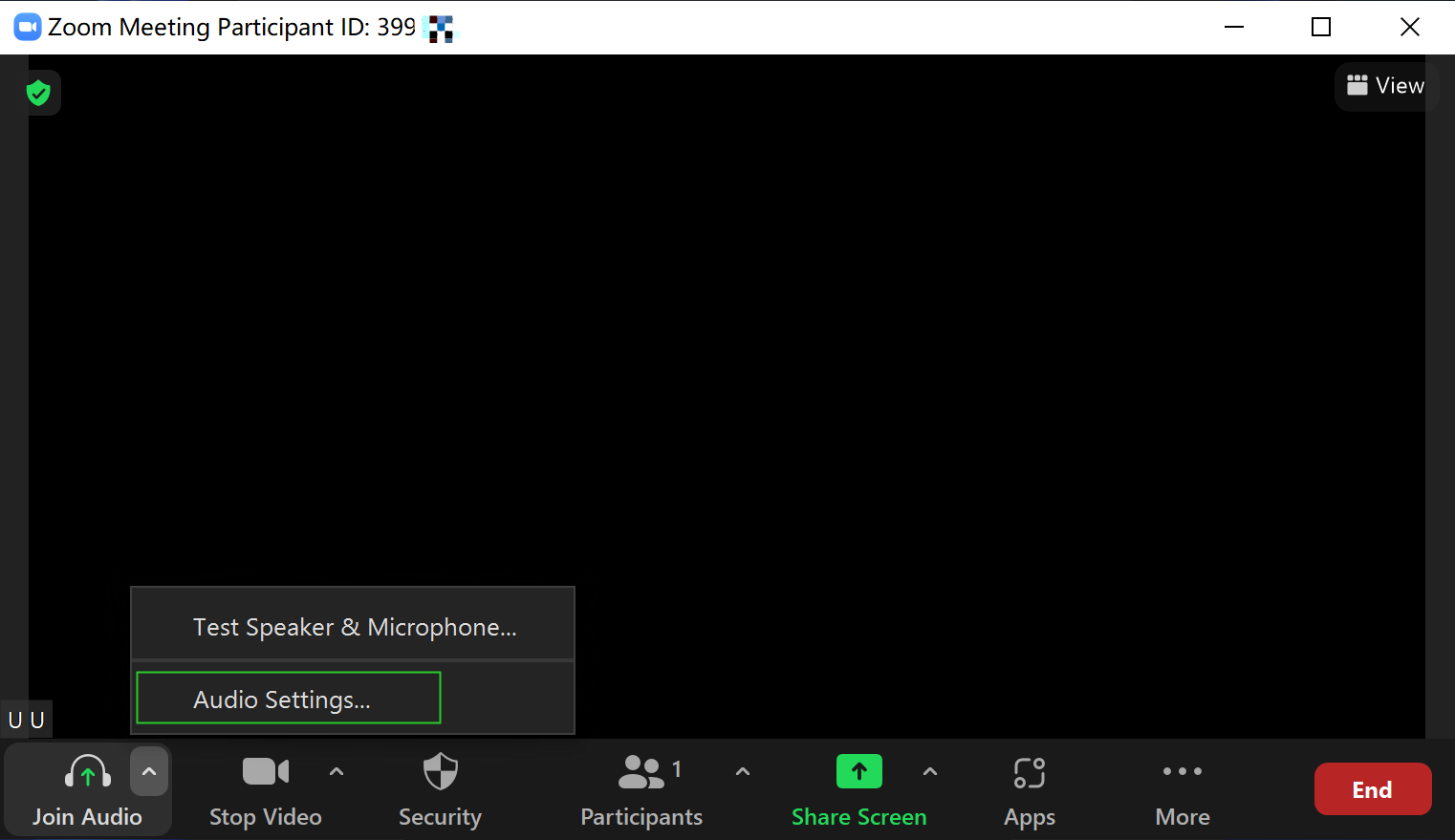
Microphone Settings for Conferencing Software
And you need to choose “AnyMirror Microphone”.
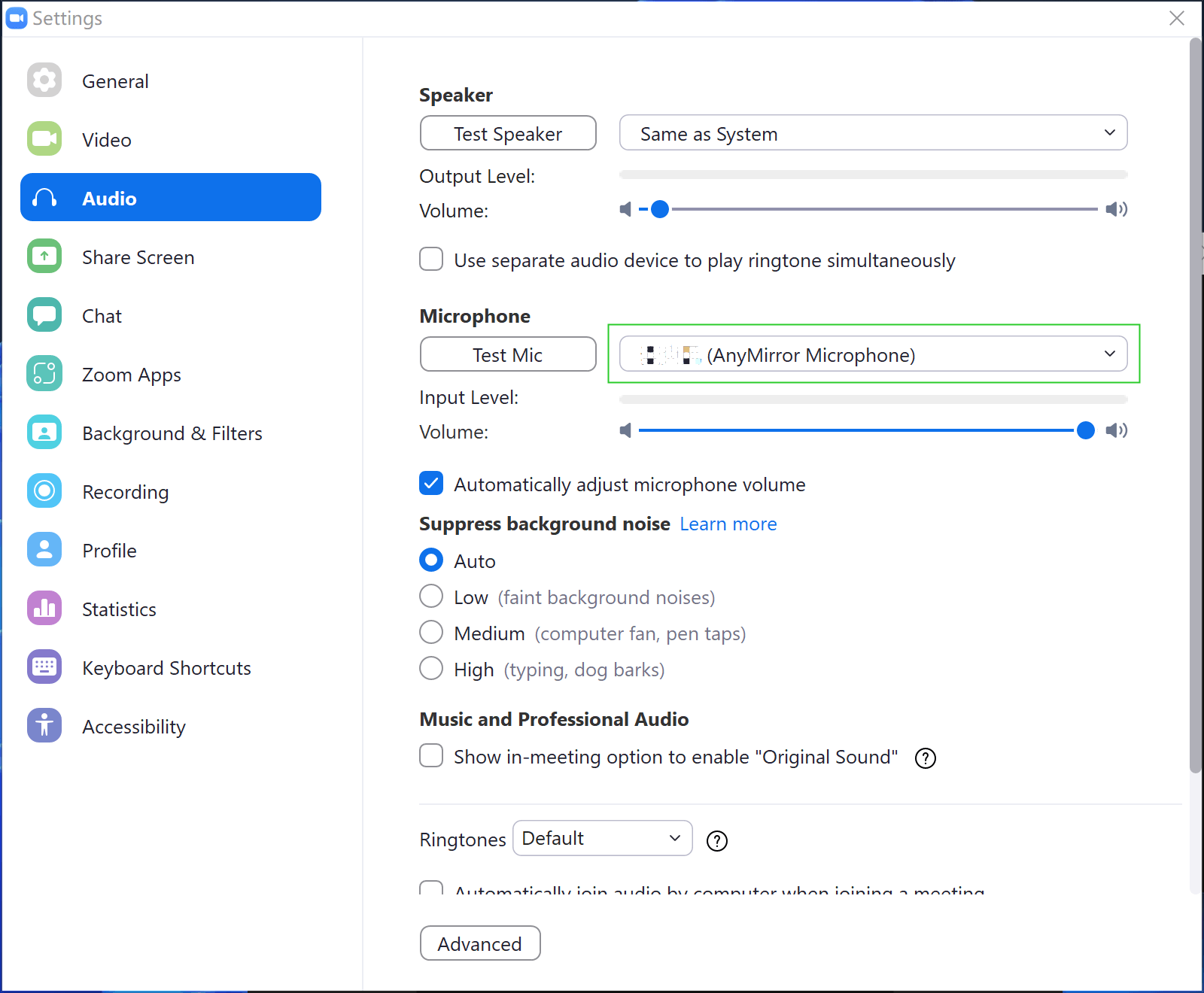
Set as AnyMirror Microphone
Step 5. Stream to the Conference Software Successfully.
Once streaming to the conference software successfully, you will see the interface below. And you can just use your phone or tablet as your camera and microphone to organize meetings.
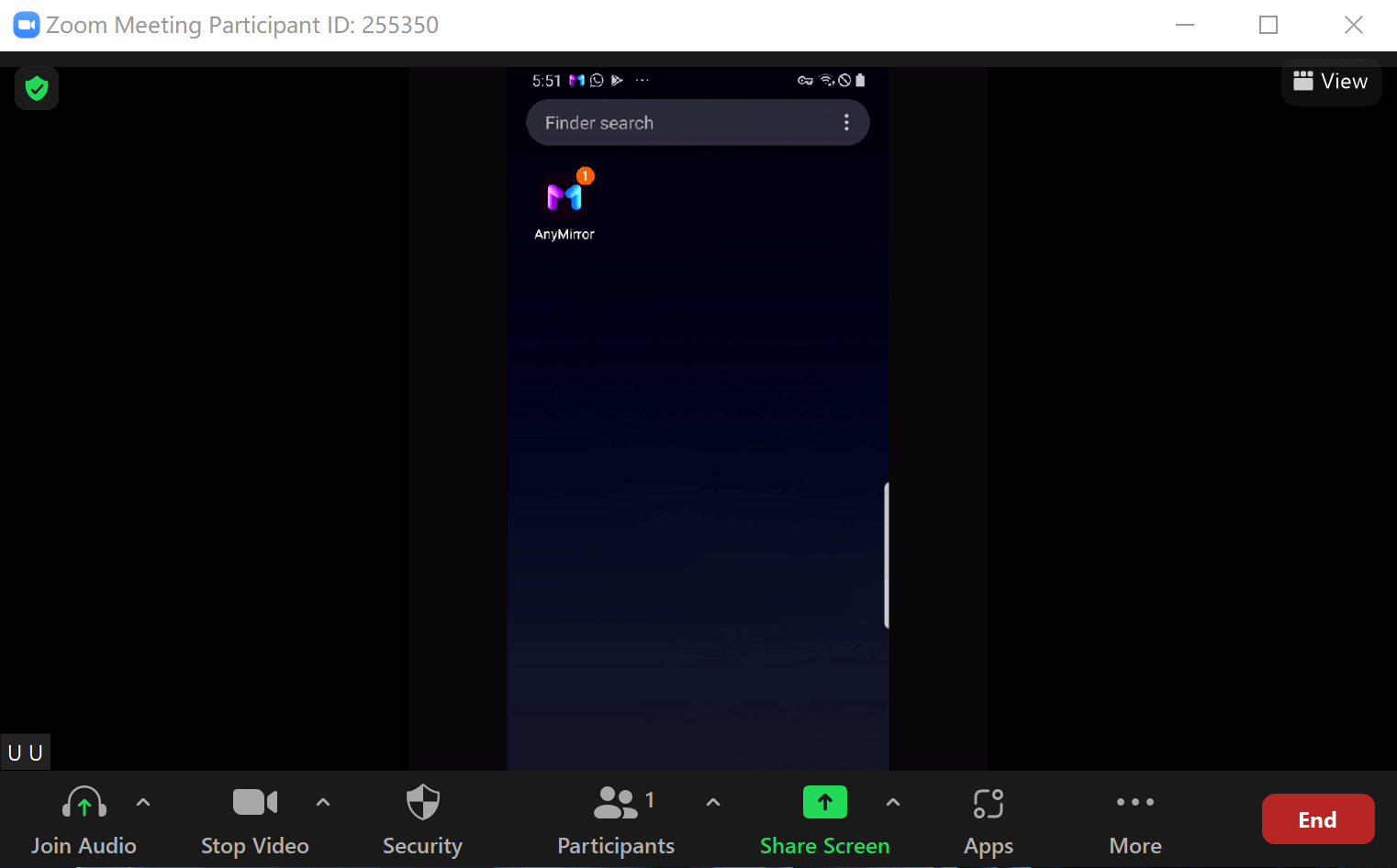
Stream to Conference Software Successfully
If you still have any questions or problems about AnyMirror, please contact the Support Team to get a solution immediately. All your requests will be replied within 24 hours on work days and 48 hours on weekends. We are here to help you!

Try It Out & Share Your Feedback!

We'd love to hear how AnyMirror is working for you.
Give it a try and share your thoughts—your feedback helps us keep improving.
If you're enjoying AnyMirror, we'd be so grateful if you could leave us a review on Trustpilot. Your support helps others discover AnyMirror and motivates our team!
Thank you for being part of the iMobie community — we couldn’t do it without you!
Try It Out & Share Your Feedback!

We'd love to hear how AnyMirror is working for you.
Give it a try and share your thoughts—your feedback helps us keep improving.
If you're enjoying AnyMirror, we'd be so grateful if you could leave us a review on Trustpilot. Your support helps others discover AnyMirror and motivates our team!
Thank you for being part of the iMobie community — we couldn’t do it without you!