- Basi
 c Information
c Information
 Download &
Install
Download &
Install Connection between Phone & Computer
Connection between Phone & Computer
 Screen Mirroring
Screen Mirroring Camera Mirroring
Camera Mirroring-
 Online Video
Casting
Online Video
Casting  Microphone
Mirroring
Microphone
Mirroring Local File Casting
Local File Casting Screen Drawing
Screen Drawing Screen Recording
Screen Recording Take Screenshots
Take Screenshots Stream to Conference & Live Streaming
Stream to Conference & Live Streaming
 Microphone Settings
Microphone Settings Sound
Settings
Sound
Settings Sticky
on Top
Sticky
on Top Full Screen
Full Screen Settings
Settings FAQs
FAQs Need Further Help?
Need Further Help?
Screen Recording
Whether you encounter the similar situations below?
“How do I record the screen on my iPhone?”
“I want to record the screen of the mirroring screen, is there a way to record the screen?”
If you encounter the similar situations above, don’t worry. “Screen Recording” mode can help you do that. Please refer to the detailed instructions to screen record easily.
Step 1. Connect Your Device and choose Screen Mirroring.
Take USB connection as an example. After connecting your device, a window will pop up. Please choose the function you’d like to use. And this function is applicable to Android and iOS. (Now we take iOS and Screen Mirroring as an example.)
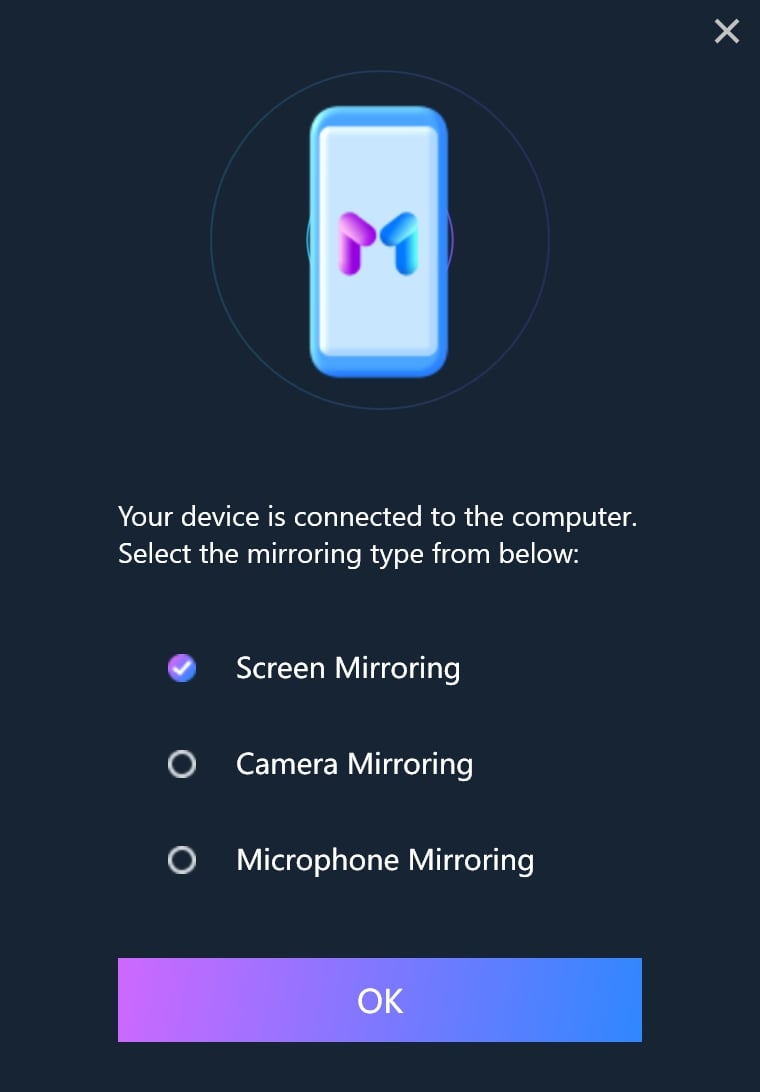
Choose Screen Mirroring Function
1. Please also download AnyMirror
app on your iOS device from browser or from App Store to help establish connection between iOS
device and computer.
2. Before running AnyMirror, you’re supposed to download iTunes on your computer to help detect
iPhone/iPad/iPod touch.
Step 2. Click the Start Button to Launch Specific Settings.
After screen mirroring, please click the camera-shaped button in the upper right corner of the software.
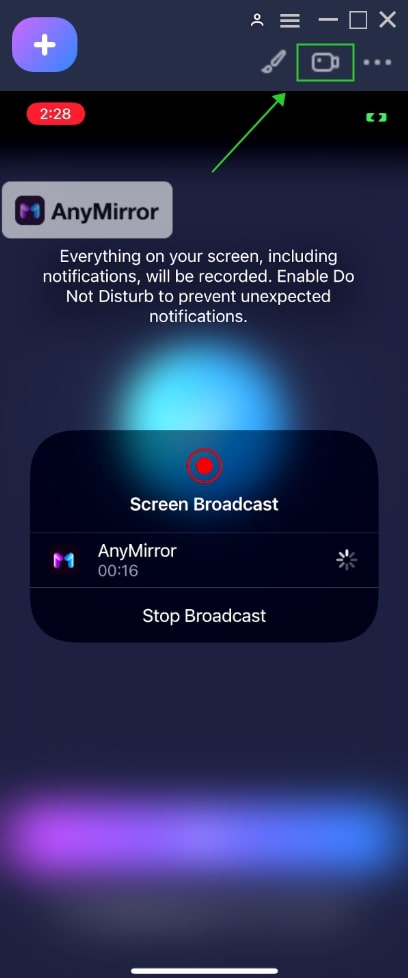
Click the Camera Shaped Button
After clicking the button, and there is a window will pop up again, you can do some specific settings with it.
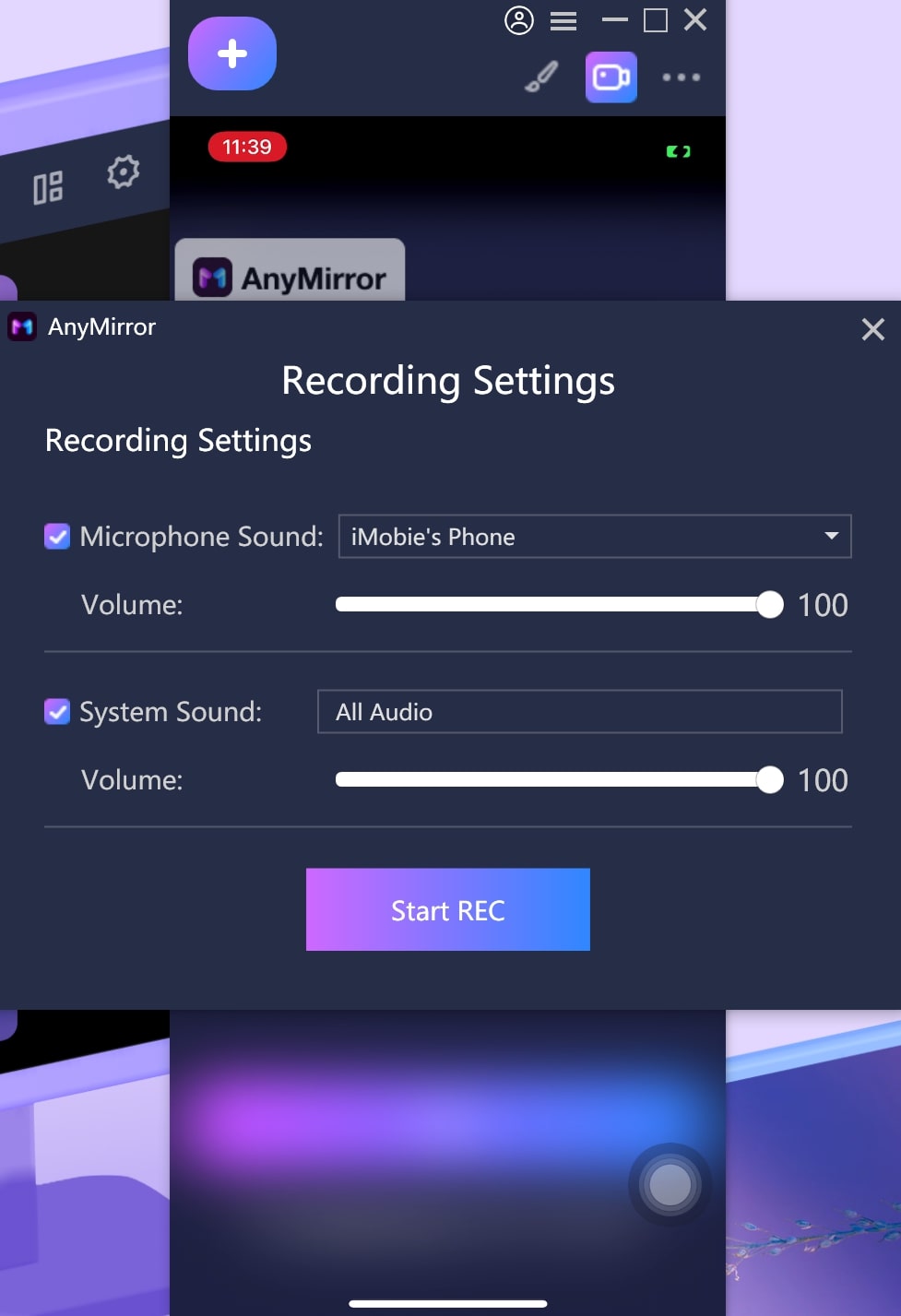
Make Settings for Screen Recording
You can adjust the volume of your phone, the computer comes with microphone, and the third-party microphone.
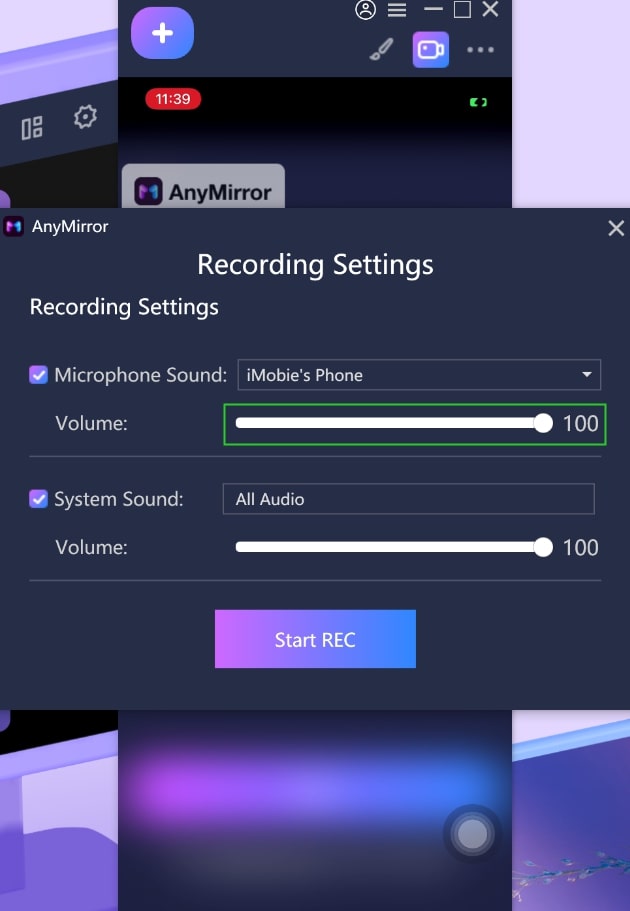
Adjust Volume of the Microphone
You also can slide the volume button to adjust the system volume.
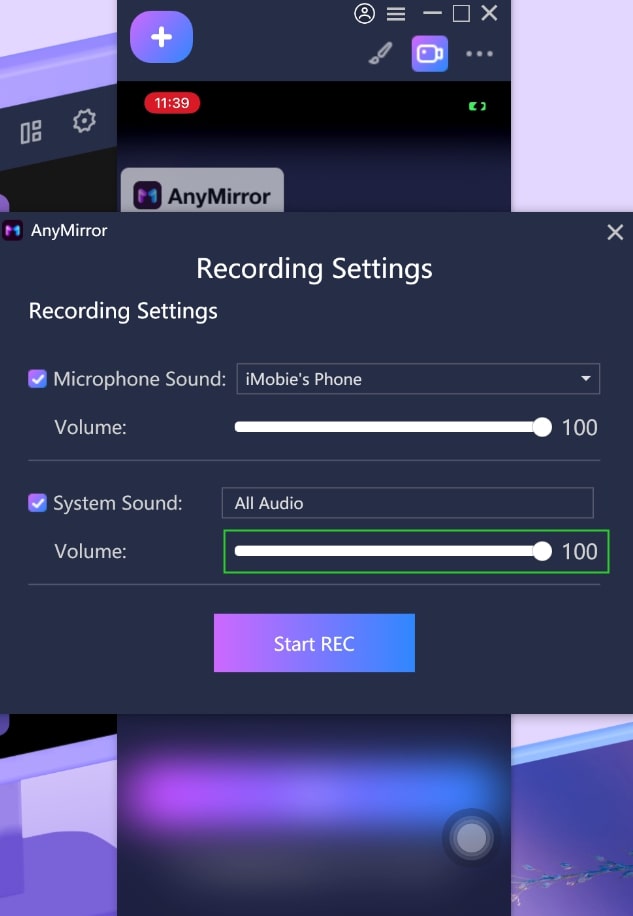
Adjust the System Volume
Step 3. Start to Record Screen.
After completing the specific settings, please click Start REC to record the screen.
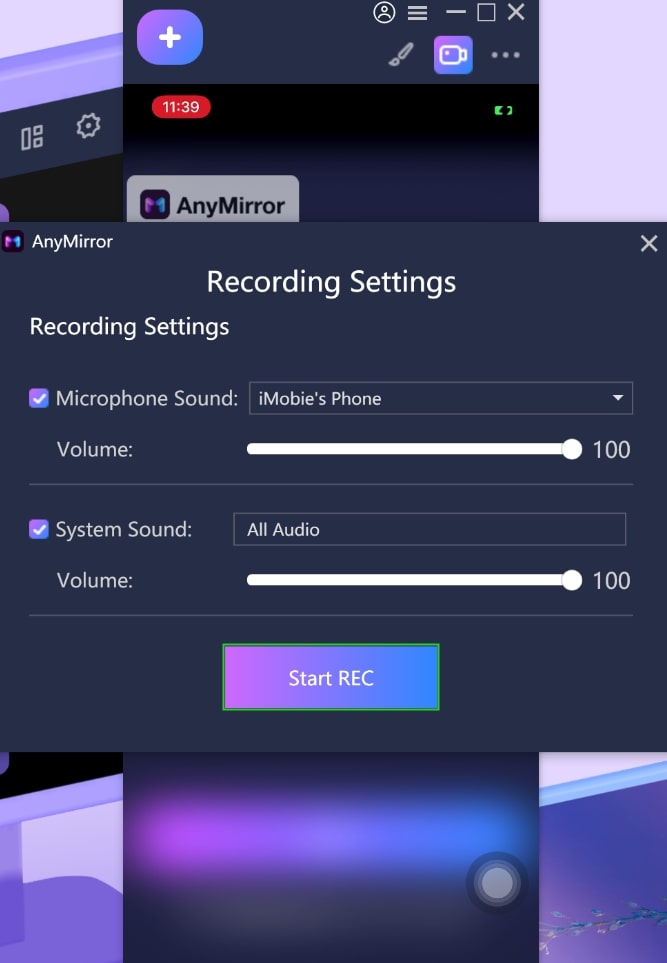
Click Start REC to Record the Screen
After clicking Start REC, the screen recording will be started successfully.
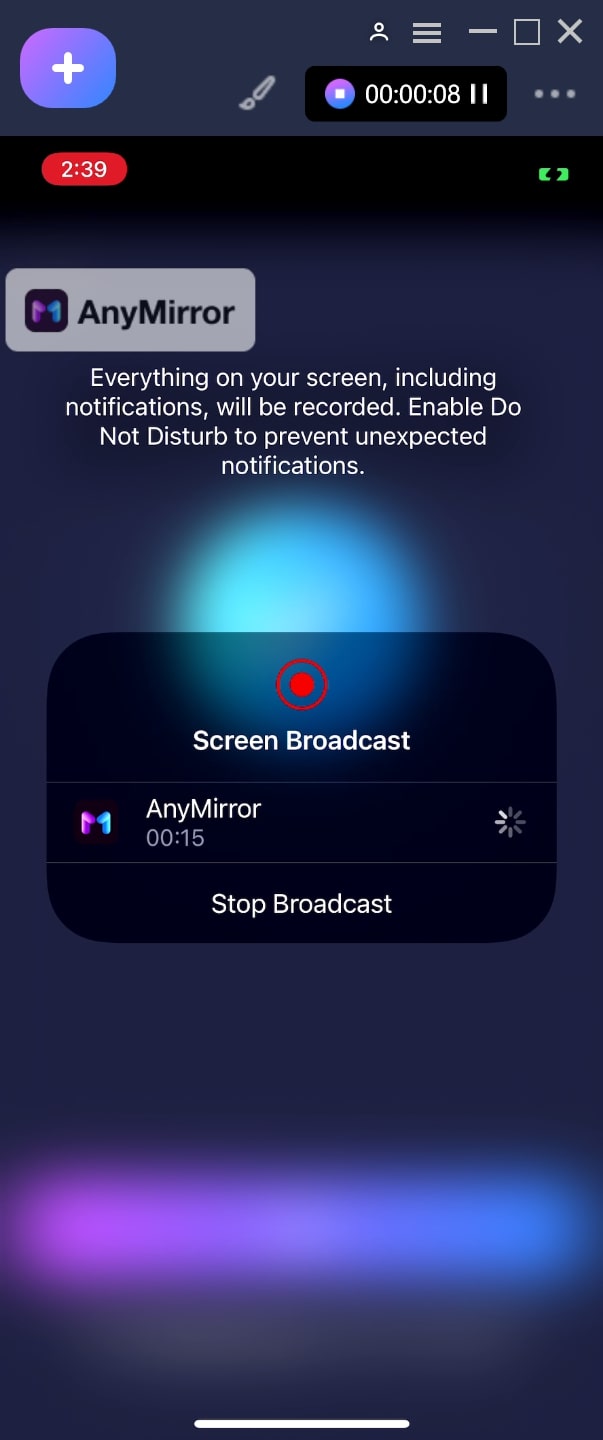
Start to Record Screen
If you want to finish it, please click the Finish button in the upper right corner of the software. And then, the screen recording will be finished successfully.
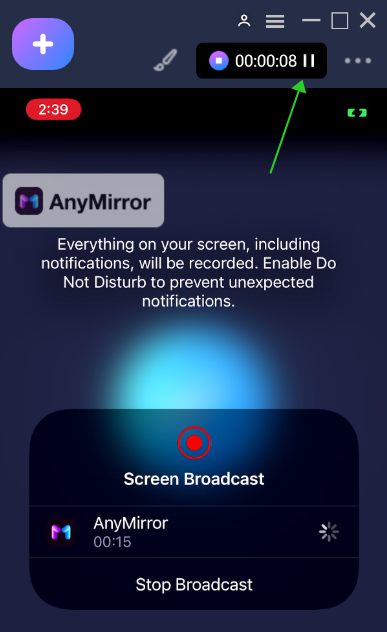
Click Finish Button

Try It Out & Share Your Feedback!

We'd love to hear how AnyMirror is working for you.
Give it a try and share your thoughts—your feedback helps us keep improving.
If you're enjoying AnyMirror, we'd be so grateful if you could leave us a review on Trustpilot. Your support helps others discover AnyMirror and motivates our team!
Thank you for being part of the iMobie community — we couldn’t do it without you!
Try It Out & Share Your Feedback!

We'd love to hear how AnyMirror is working for you.
Give it a try and share your thoughts—your feedback helps us keep improving.
If you're enjoying AnyMirror, we'd be so grateful if you could leave us a review on Trustpilot. Your support helps others discover AnyMirror and motivates our team!
Thank you for being part of the iMobie community — we couldn’t do it without you!