- Basi
 c Information
c Information
 Download &
Install
Download &
Install Connection between Phone & Computer
Connection between Phone & Computer
 Screen Mirroring
Screen Mirroring Camera Mirroring
Camera Mirroring Online Video Casting
Online Video Casting Microphone
Mirroring
Microphone
Mirroring Local File Casting
Local File Casting Screen Drawing
Screen Drawing Screen Recording
Screen Recording Take Screenshots
Take Screenshots Stream to Conference & Live Streaming
Stream to Conference & Live Streaming
 Microphone Settings
Microphone Settings Sound
Settings
Sound
Settings Sticky
on Top
Sticky
on Top Full Screen
Full Screen Settings
Settings FAQs
FAQs Need Further Help?
Need Further Help?
Full Screen
Whether you encounter the similar situations below?
“After I cast the screen, I want to make it full screen on the computer, how do I do it?”
“I’d like to enlarge the screen ratio, can you help me?”
If you want to make full screen, the following instructions will help you do it.
Step 1. Connecting Your Device and Select the Screen Your Mirrored.
After connecting your device, a window will pop up, please choose the “Screen Mirroring” function. Then please select the screen you want to make full screen.
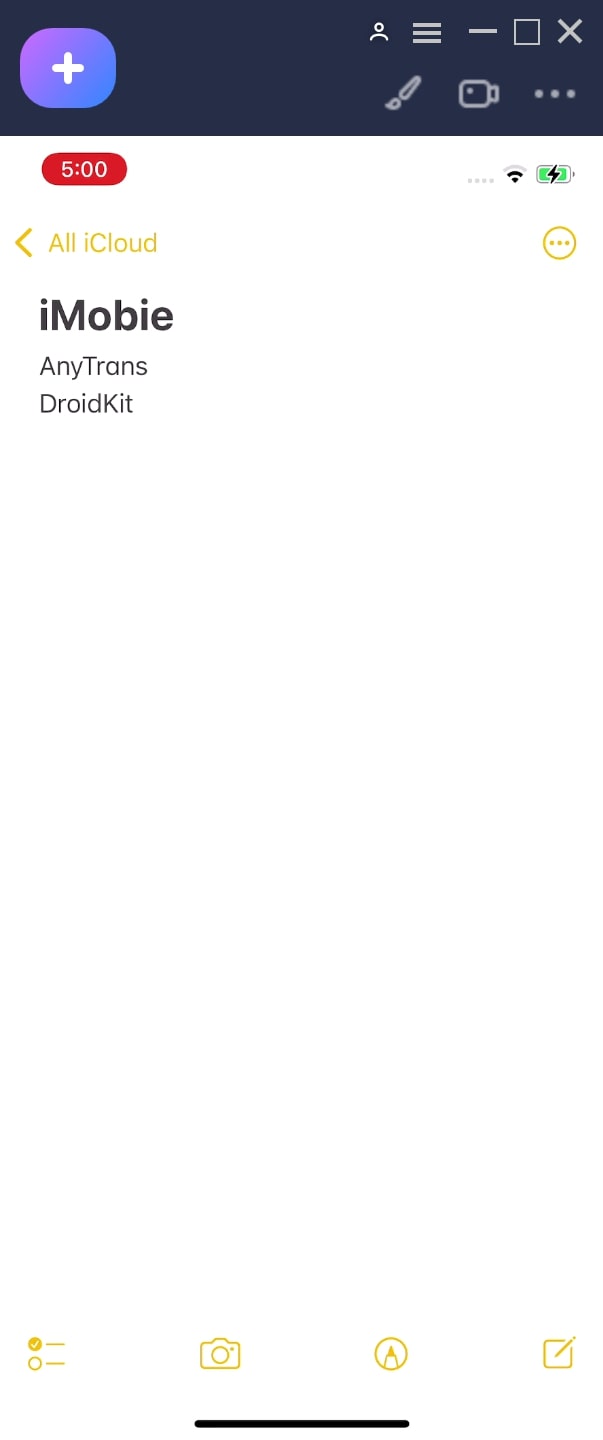
Select Screen to Make Full Screen
Step 2. Click the “More” Button to choose the function.
Please click the “More” option like the three circle icon, then you will see many functions in the toolbox. Please choose the Full Screen function to make full screen.
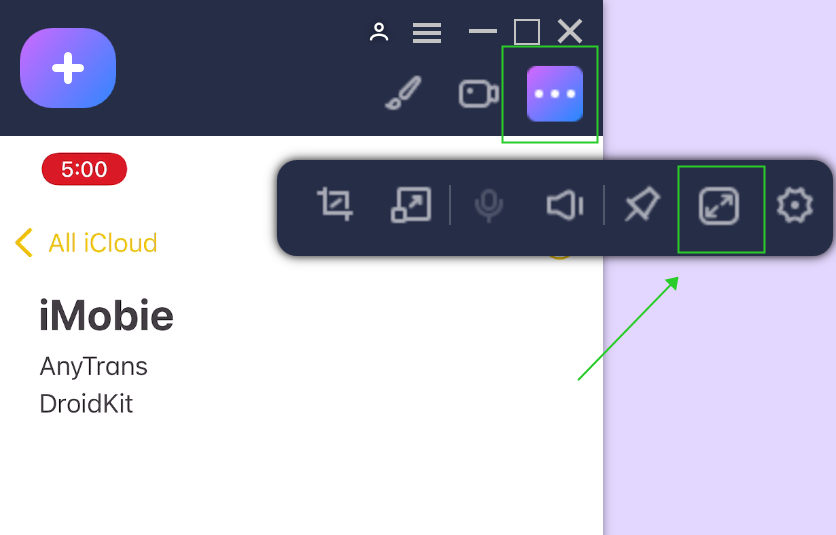
Click the “Full Screen” in the interface to exit the full screen function
Step 3. Succeed to Use the Full Screen Function.
After using the Full Screen function, you will see the interface below:
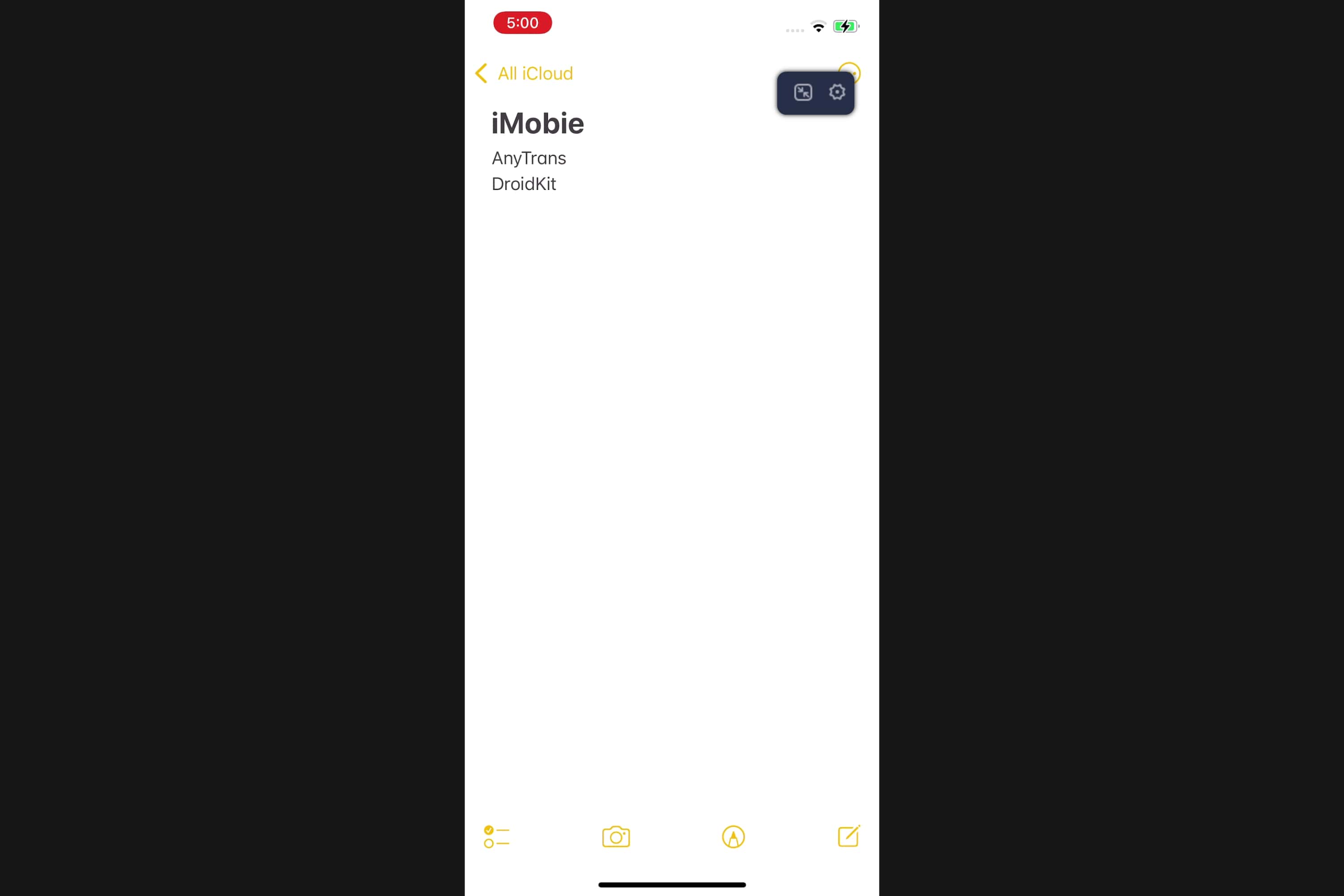
Succeed to Use the Full Screen Function
If you want to exit the full screen, please click the “Full Screen” of the computer screen option to end the full screen.
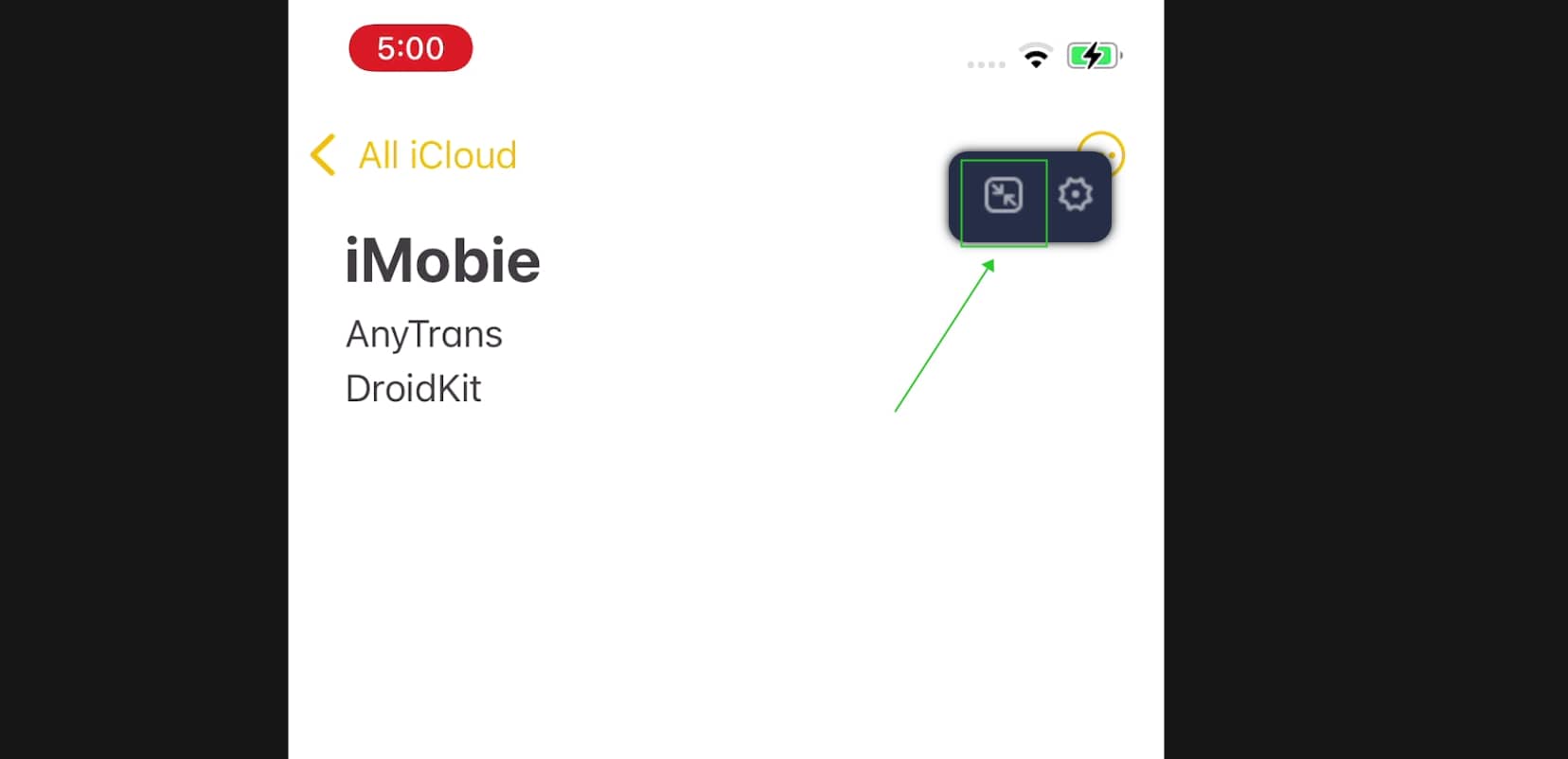
Click the “Full Screen” in the interface to exit the function
Or you can click the “esc” key on the keyboard to end the full screen.
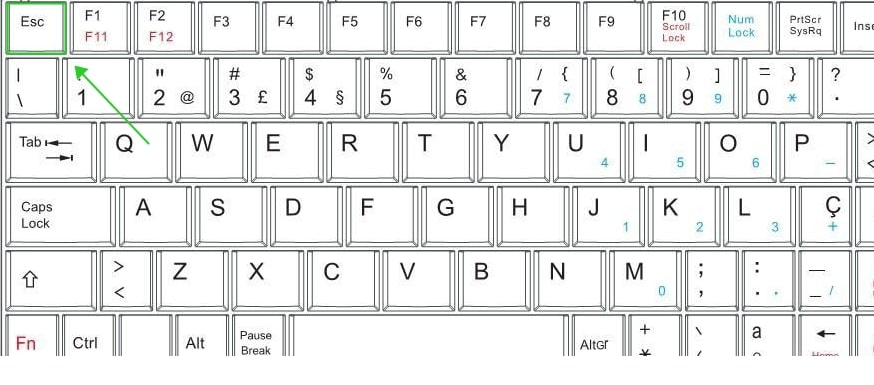
Click the “esc” Key on the Keyboard to exit the function

Try It Out & Share Your Feedback!

We'd love to hear how AnyMirror is working for you.
Give it a try and share your thoughts—your feedback helps us keep improving.
If you're enjoying AnyMirror, we'd be so grateful if you could leave us a review on Trustpilot. Your support helps others discover AnyMirror and motivates our team!
Thank you for being part of the iMobie community — we couldn’t do it without you!
Try It Out & Share Your Feedback!

We'd love to hear how AnyMirror is working for you.
Give it a try and share your thoughts—your feedback helps us keep improving.
If you're enjoying AnyMirror, we'd be so grateful if you could leave us a review on Trustpilot. Your support helps others discover AnyMirror and motivates our team!
Thank you for being part of the iMobie community — we couldn’t do it without you!