- Basi
 c Information
c Information
 Download &
Install
Download &
Install Connection between Phone & Computer
Connection between Phone & Computer
 Screen Mirroring
Screen Mirroring Camera Mirroring
Camera Mirroring-
 Online Video
Casting
Online Video
Casting  Microphone
Mirroring
Microphone
Mirroring Local File Casting
Local File Casting Screen Drawing
Screen Drawing Screen Recording
Screen Recording Take Screenshots
Take Screenshots Stream to Conference & Live Streaming
Stream to Conference & Live Streaming
 Microphone Settings
Microphone Settings Sound
Settings
Sound
Settings Sticky
on Top
Sticky
on Top Full Screen
Full Screen Settings
Settings FAQs
FAQs Need Further Help?
Need Further Help?
Settings
If you encounter the similar situations below?
“How can I set the background of AnyMirror?”
“Can I change the format of the screenshot?”
“I want to remove the watermark, can you help?”
If you encounter the similar situations above, please refer to the detailed guide to set AnyMirror as you want.
Step 1. Click the “More” Button (Dots Button).
Please click the “More” button (dots button).
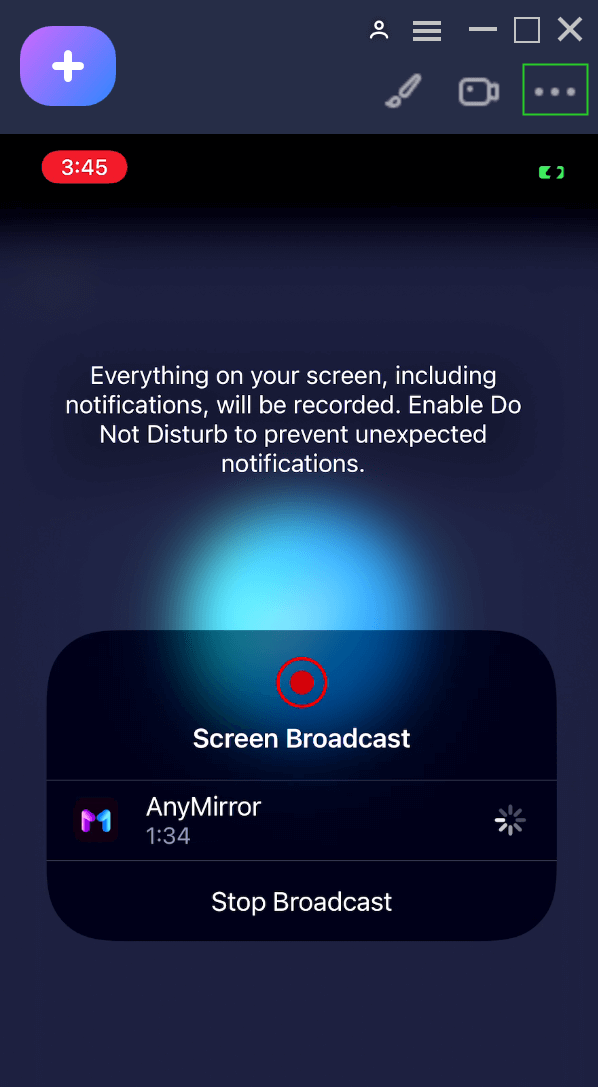
Click the “More” Button
Step 2. Click the Settings Button to Launch Specific Settings.
Click the Settings button to launch specific settings.
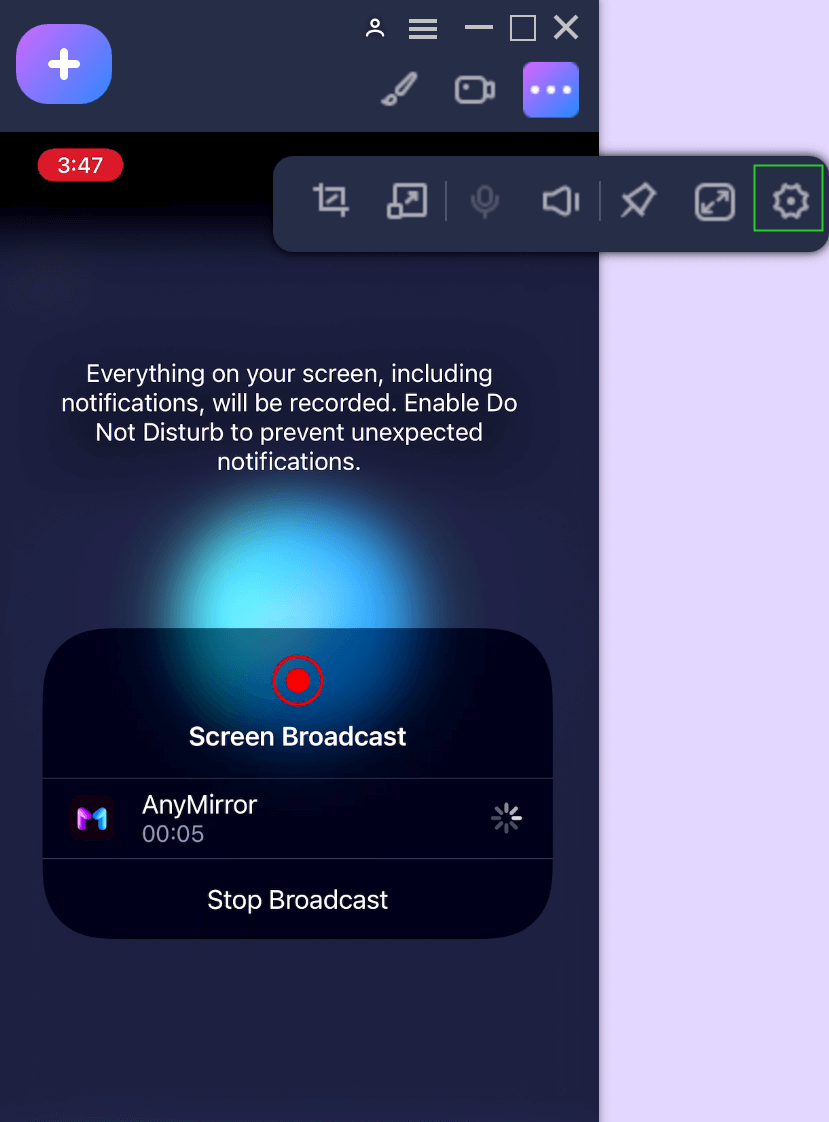
Click the Settings Button
(1). Then you can make Appearance Settings and General Settings. In appearance settings, you can change the aspect ratio of the interface.
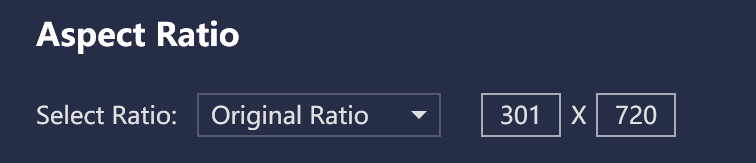
Set Aspect Ratio
(2). You can enable the device border, change the color of the background or import image you like as the background.
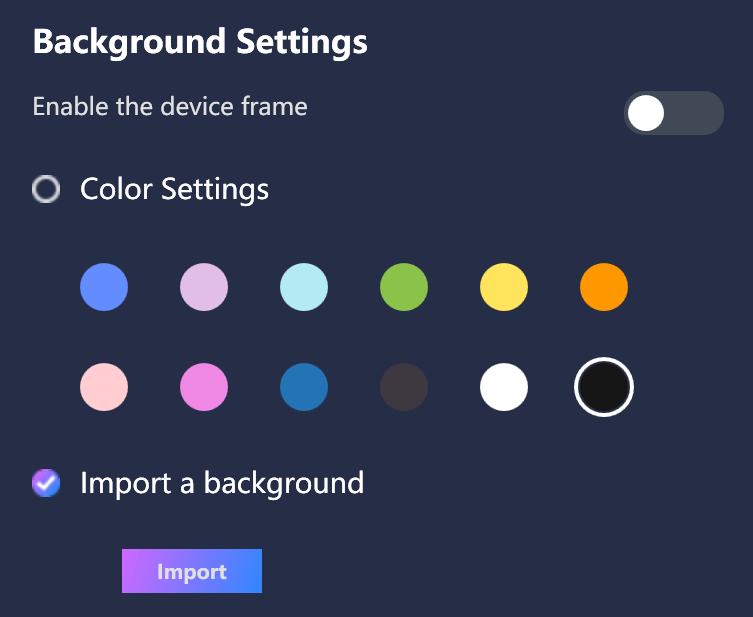
Set Background
(3). You can also remove the watermark, change the image watermark and edit the text watermark.
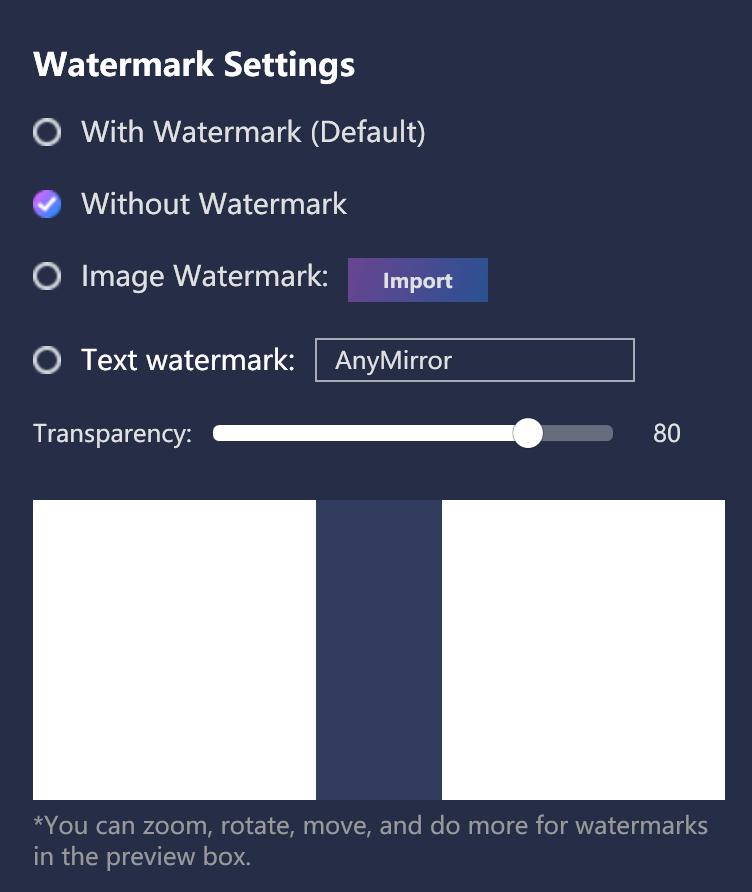
Set Watermark
(4). In general settings, you can change the format and the export path of screenshot.
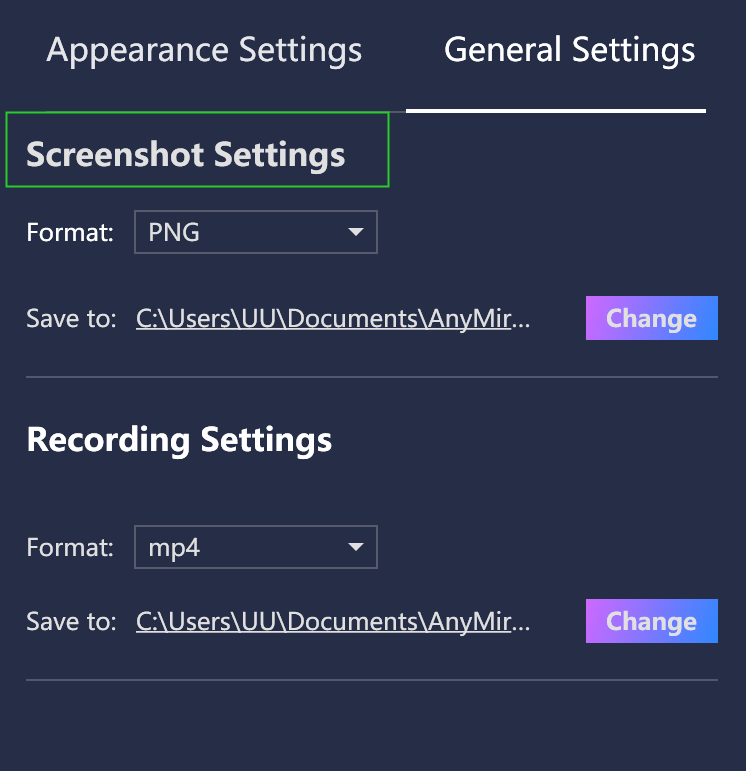
Set Format and Export Path of Screenshot
(5). You can also change the format and the export path of the screen recording.
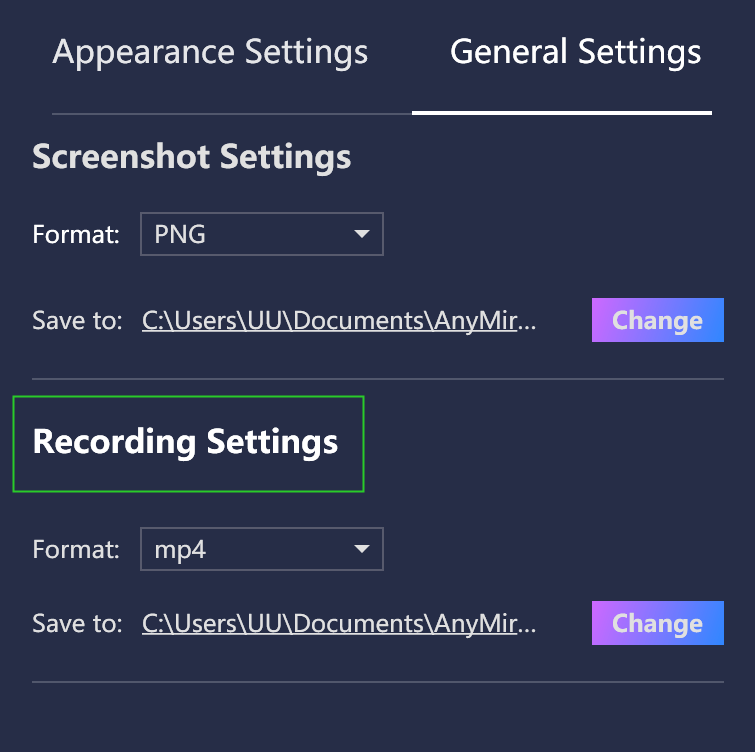
Set Format and Export Path of Screen Recording
If you still have any questions or problems about AnyMirror, please contact the Support Team to get a solution immediately. All your requests will be replied within 24 hours on work days and 48 hours on weekends. We are here to help!

Try It Out & Share Your Feedback!

We'd love to hear how AnyMirror is working for you.
Give it a try and share your thoughts—your feedback helps us keep improving.
If you're enjoying AnyMirror, we'd be so grateful if you could leave us a review on Trustpilot. Your support helps others discover AnyMirror and motivates our team!
Thank you for being part of the iMobie community — we couldn’t do it without you!
Try It Out & Share Your Feedback!

We'd love to hear how AnyMirror is working for you.
Give it a try and share your thoughts—your feedback helps us keep improving.
If you're enjoying AnyMirror, we'd be so grateful if you could leave us a review on Trustpilot. Your support helps others discover AnyMirror and motivates our team!
Thank you for being part of the iMobie community — we couldn’t do it without you!